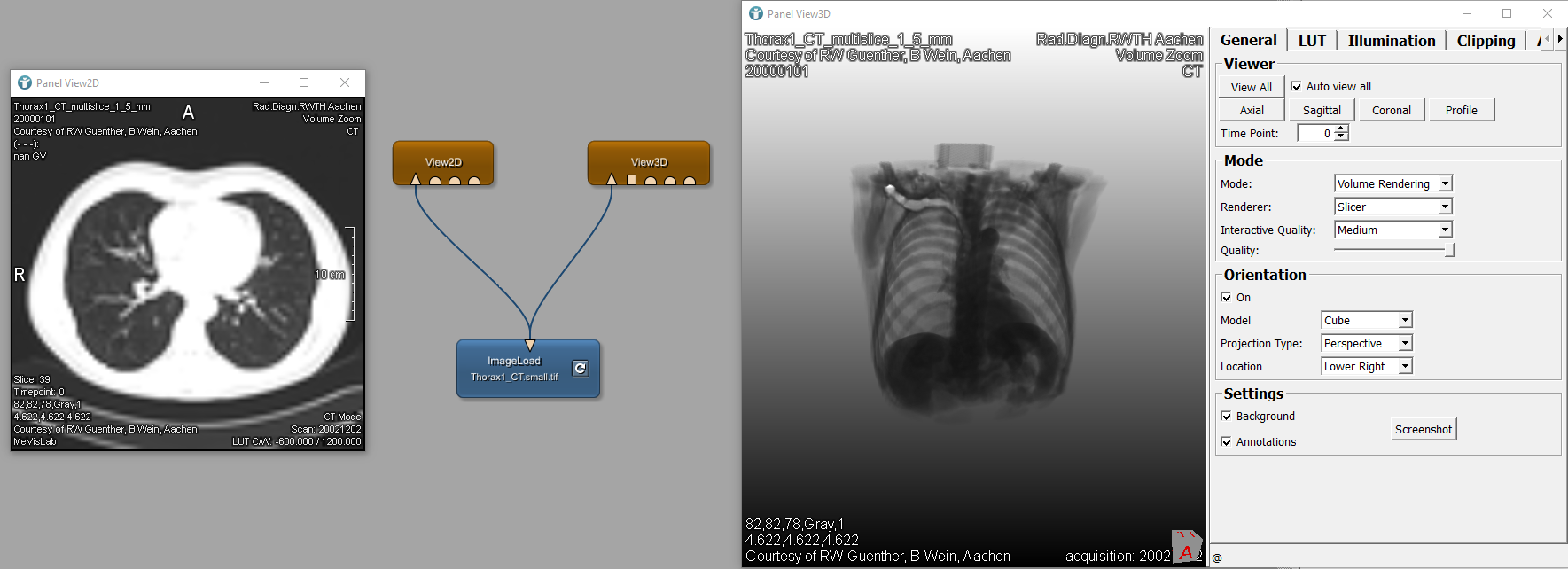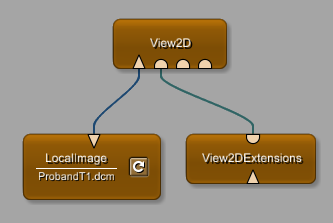Visualization in MeVisLab
Introduction
Images and data objects can be rendered in 2D and 3D and interacted with in several ways using a set of tools available through MeVisLab. In this chapter in particular, we will focus on simple image interaction with two- and three-dimensional visualizations.
View2D and View3D
An easy way to display data and images in 2D and 3D is by using the Modules View2D and View3D. What can be done with these viewers?
View2D
Scroll through the slices using the mouse wheel
and/or middle mouse button
.
Change the contrast of the image by clicking the right mouse button
and move the mouse
Zoom in and out by pressing CTRL and middle mouse button
Toggle between multiple timepoints (if available) via ← ArrowLeft and → ArrowRight
More features can be found on the help page.
View3D
Zoom in and out using the mouse wheel
Drag the 3D objects using the middle mouse button
Change the contrast of the image by clicking the right mouse button
and moving the mouse
Rotate the object by pressing the left mouse button
and moving the object around. The present orientation is displayed by a cube in the bottom right corner.
More features, like recording movies, can be found on the help page.
Toggle between multiple timepoints (if available) via ← ArrowLeft and → ArrowRight