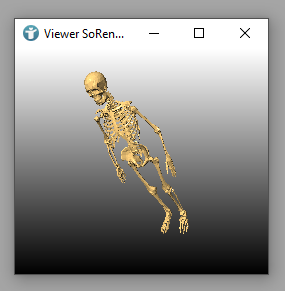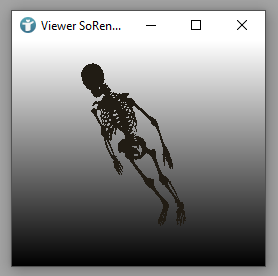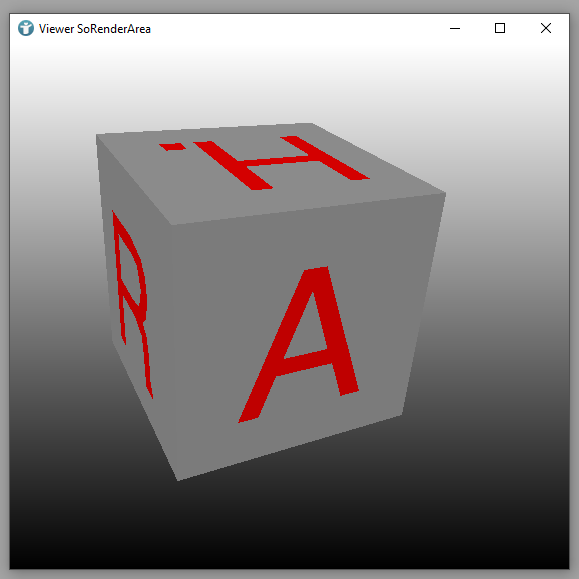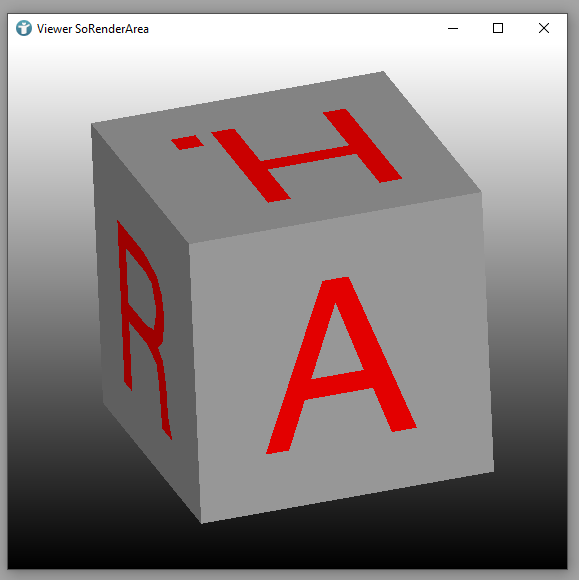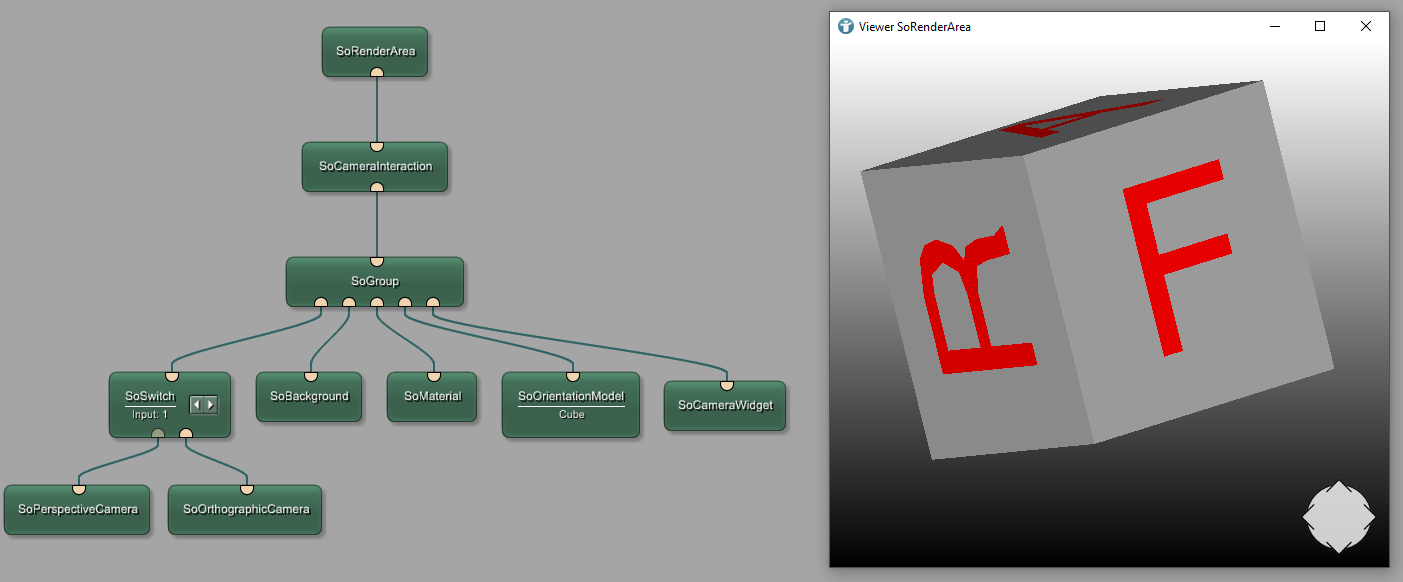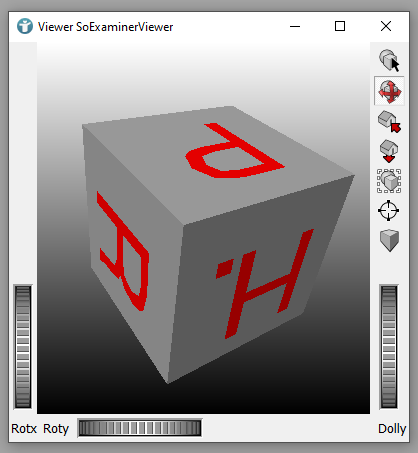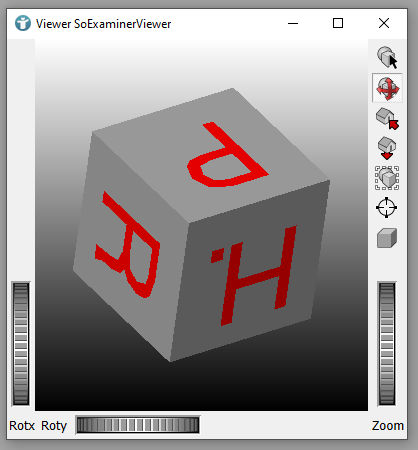Example 3: Camera Interactions in Open Inventor
Introduction
In this example, we are learning the basic principles of camera interactions in Open Inventor. We will show the difference between a SoRenderArea and a SoExaminerViewer and use different modules of the SoCamera* group.
The SoRenderArea module
The module SoRenderArea is a simple renderer for Open Inventor scenes. It offers functionality to record movies and to create snapshots, but does not include an own camera or light.
Add a SoBackground, a SoMaterial and a SoOrientationModel module to your workspace and connect them to a SoGroup. Add a SoRenderArea to the SoGroup and open the viewer.
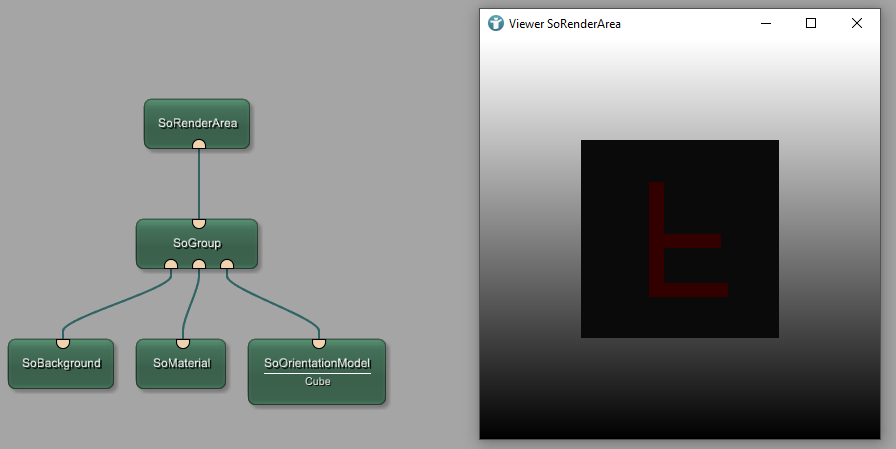
You can not interact with your scene and the rendered content is very dark. Open the SoOrientationModel and change Model to Skeleton to see that a little better. You can also change the material by using the panel of the SoMaterial module.
Add a SoCameraInteraction module and connect it between the SoGroup and the SoRenderArea.
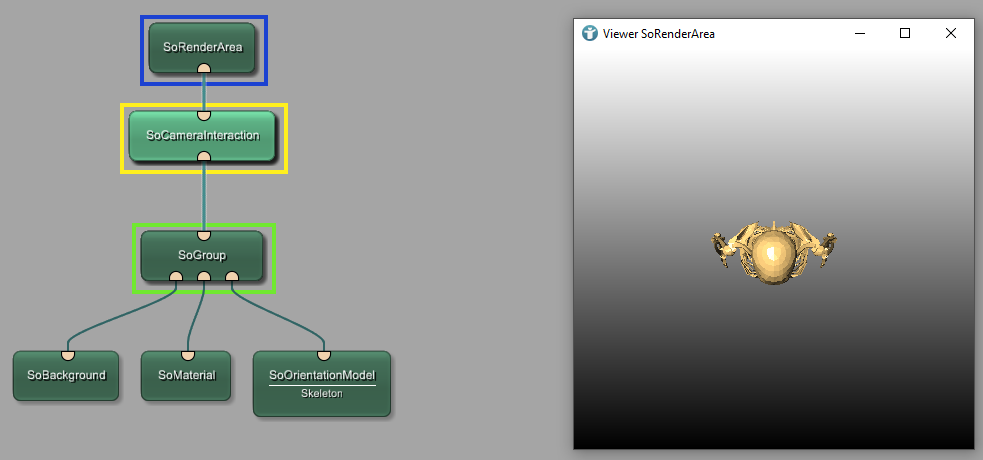
The SoCameraInteraction does not only allow you to change the camera position in your scene but also adds light. The module automatically adds a headlight you can switch off in the fields of the module.
The SoCameraInteraction can also be extended by a SoPerspectiveCamera or a SoOrthographicCamera. Add a SoSwitch to your SoGroup and connect a SoPerspectiveCamera and a SoOrthographicCamera.
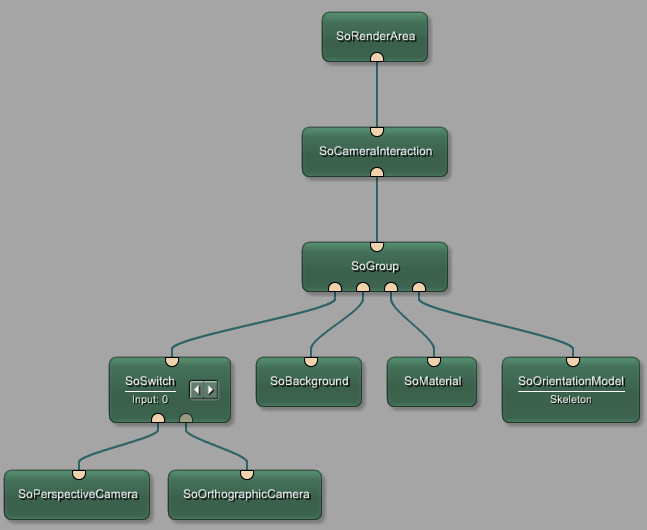
You can now switch between both cameras, but you can not interact with them in the viewer. Select the SoCameraInteraction and toggle detectCamera. Now the default camera of the SoCameraInteraction is replaced by the camera selected in the SoSwitch.
Whenever you change the camera in the switch, you need to detect the new camera in the SoCameraInteraction.
A SoPerspectiveCamera camera defines a perspective projection from a viewpoint.
The viewing volume for a perspective camera is a truncated pyramid. By default, the camera is located at (0,0,1) and looks along the negative z-axis; the Position and Orientation fields can be used to change these values. The Height Angle field defines the total vertical angle of the viewing volume; this and the Aspect Ratio field determine the horizontal angle.
A SoOrthographicCamera camera defines a parallel projection from a viewpoint.
This camera does not diminish objects with distance, as an SoPerspectiveCamera does. The viewing volume for an orthographic camera is a cuboid (a box).
By default, the camera is located at (0,0,1) and looks along the negative z-axis; the Position and Orientation fields can be used to change these values. The Height field defines the total height of the viewing volume; this and the Aspect Ratio field determine its width.
Add a SoCameraWidget and connect it to your SoGroup.
This module shows a simple widget on an Inventor viewer that can be used to rotate, pan, or zoom the scene. You can configure the Main Interaction in the panel of the SoCameraWidget.
You can also add more than one widget to show multiple widgets in the same scene, see example network of the SoCameraWidget module.
The SoExaminerViewer module
The SoExaminerViewer makes some things much easier, because a camera and a light are already integrated.
Add a SoExaminerViewer to your workspace and connect it to the SoBackground, the SoMaterial and the SoOrientationModel modules.
The difference to the SoRenderArea can be seen immediately. You can interact with your scene and a light is available initially.
The module also allows you to switch between perspective and orthographic camera by changing the field cameraType.
The module also provides UI elements to interact.
Summary
- MeVisLab provides multiple options for adding a camera to a scene
- The
SoExaminerVieweralready has an integrated camera and light, theSoRenderArearequires additional modules. - You can use perspective and orthographic cameras