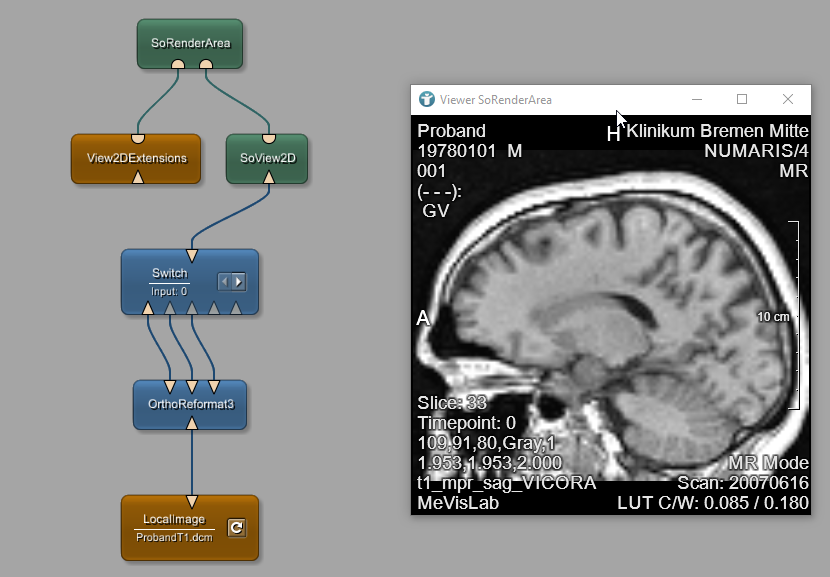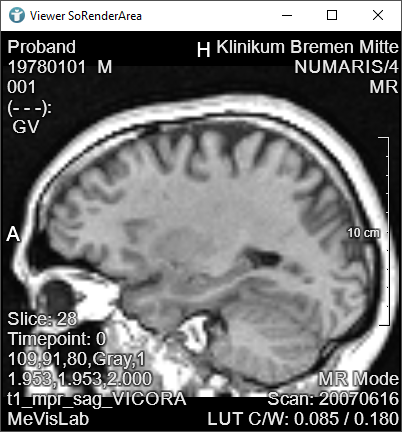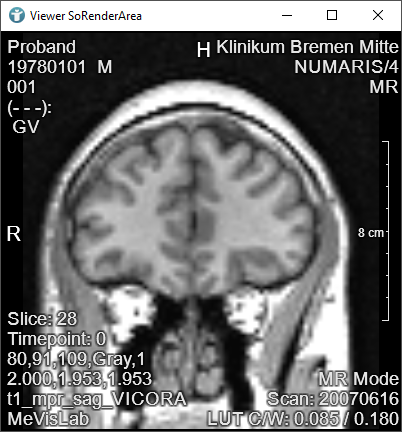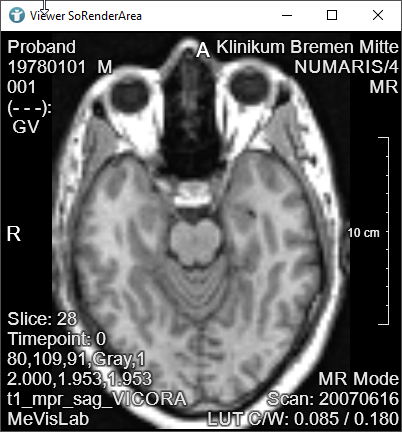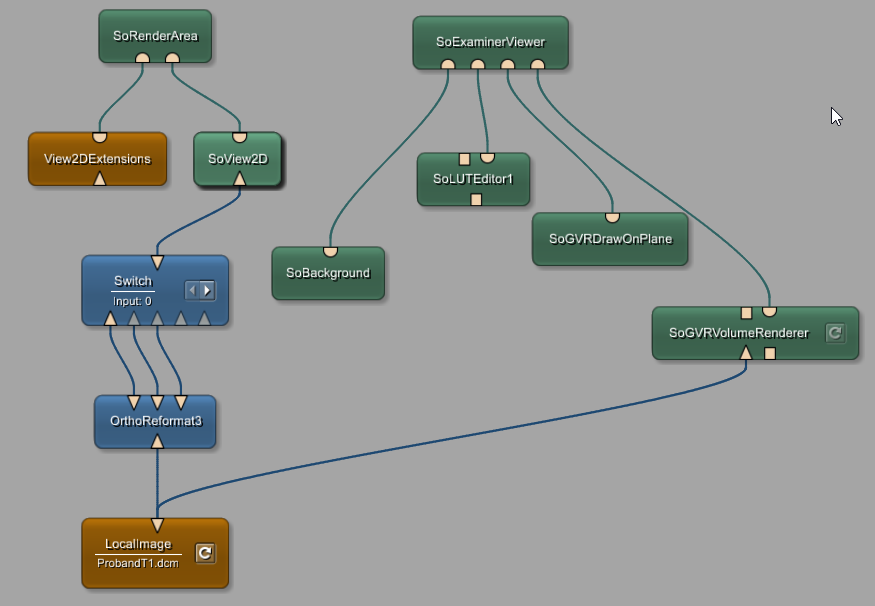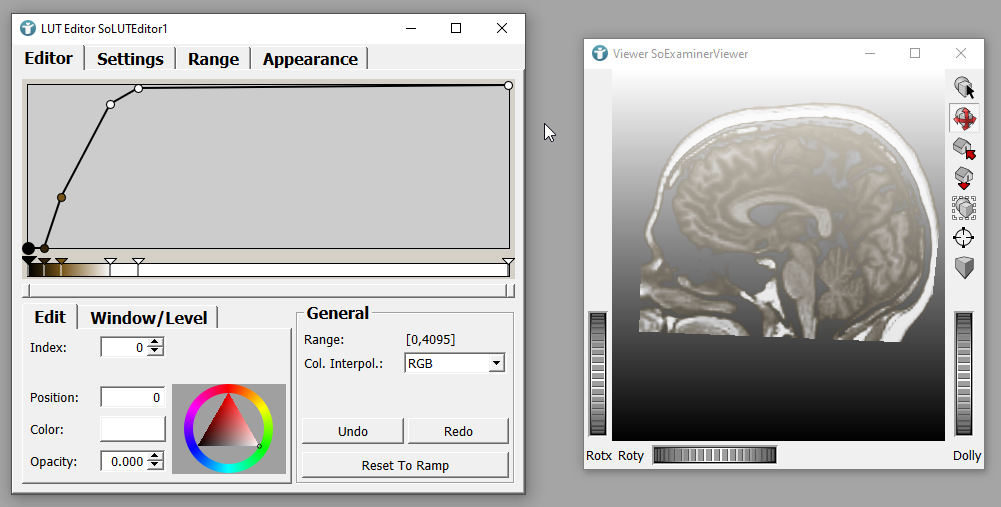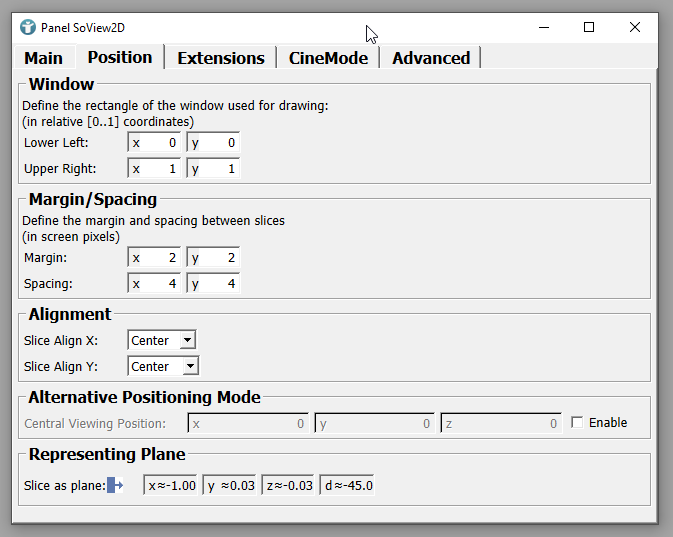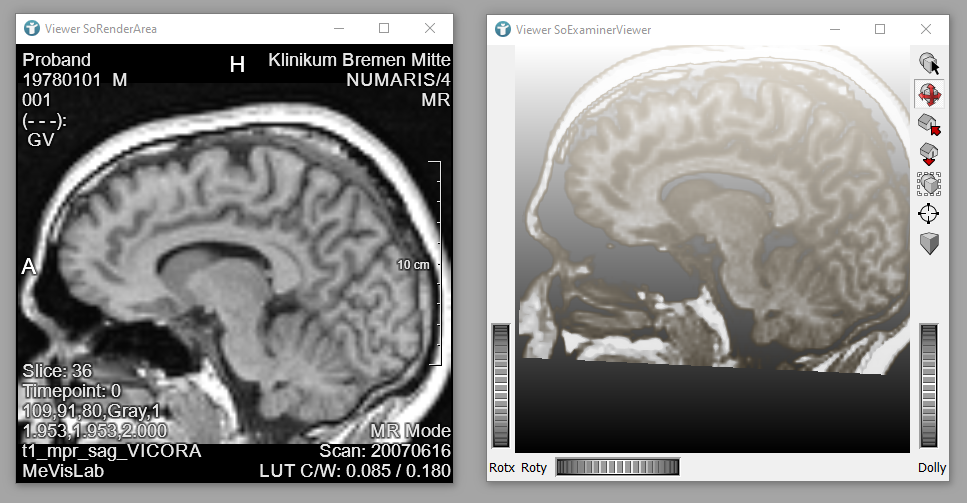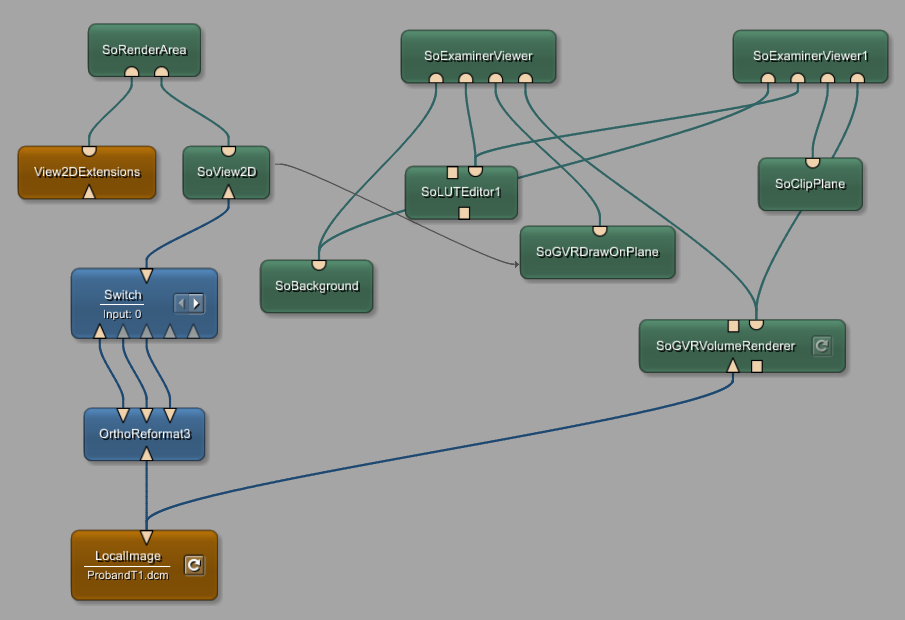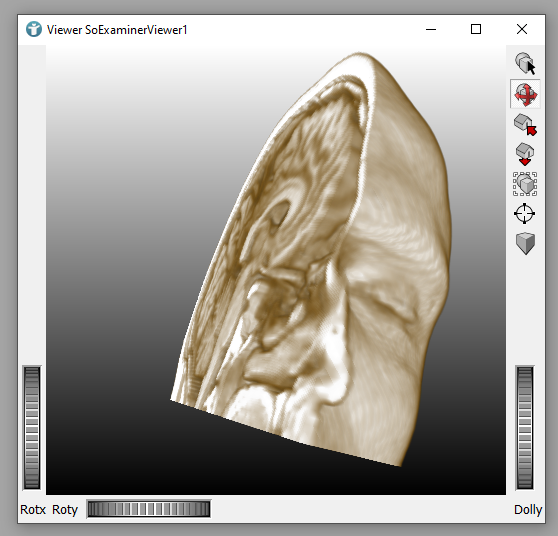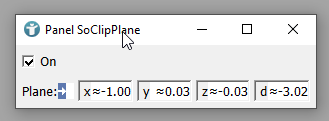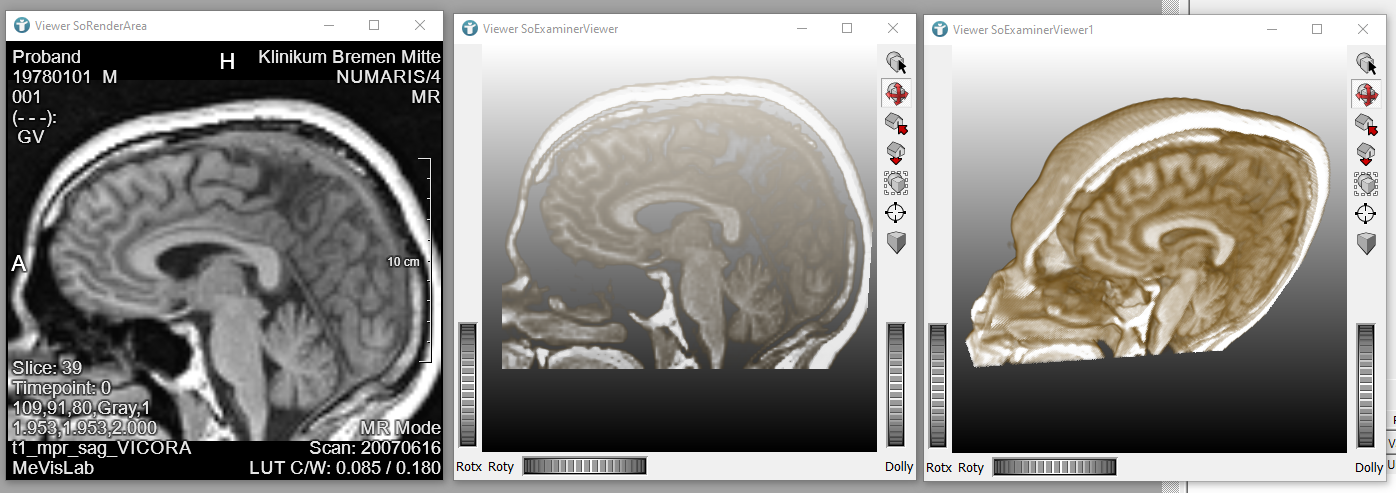Example 5: Clip Planes
Introduction
In this example, we are using the SoGVRDrawOnPlane module to define the currently visible slice from a 2D view as a clip plane in 3D.
Steps to do
Develop your network
First we need to develop the network to scroll through the slices. Add a LocalImage module to your workspace and select the file ProbandT1 from MeVisLab demo data.
Add the modules OrthoReformat3, Switch, SoView2D, View2DExtensions and SoRenderArea and connect them as seen below.
In previous tutorials, we already learned that it is possible to show 2D slices in a SoRenderArea. For scrolling through the slices, a View3DExtensions module is necessary. In this network, we also have a OrthoReformat3 module. It allows us to transform the input image (by rotating and/or flipping) into the three main views commonly used:
- Axial
- Coronal
- Sagittal
The Switch takes multiple input images and you can toggle between them to show one of the orthogonal transformations to be used as output.
The SoRenderArea now shows the 2D images in a view defined by the Switch.
Current 2D slice in 3D
We now want to visualize the slice visible in the 2D images as a 3D plane. Add a SoGVRDrawOnPlane and a SoExaminerViewer to your workspace and connect them. We should also add a SoBackground and a SoLUTEditor. The viewer remains empty because no source image is selected to display. Add a SoGVRVolumeRenderer and connect it to your viewer and the LocalImage.
A 3-dimensional plane of the image is shown. Adapt the LUT as seen below.
We now have a single slice of the image in 3D, but the slice is static and cannot be changed. In order to use the currently visible slice from the 2D viewer, we need to create a parameter connection from the SoView2D Position Slice as plane to the SoGVRDrawOnPlane Plane vector.
Now the plane representation of the visible slice is synchronized to the plane of the 3D view. Scrolling through your 2D slices changes the plane in 3D.
Current 2D slice as clip plane in 3D
This slice shall now be used as a clip plane in 3D. In order to achieve this, you need another SoExaminerViewer and a SoClipPlane. Add them to your workspace and connect them as seen below. You can also use the same SoLUTEditor and SoBackground for the 3D view. Also use the same SoGVRVolumeRenderer, the 3D volume does not change.
Now your 3D scene shows a 3-dimensional volume cut by a plane in the middle. Once again, the clipping is not the same slice as your 2D view shows.
Again create a parameter connection from the SoView2D Position Slice as plane, but this time to the SoClipPlane.
If you now open all 3 viewers and scroll through the slices in 2D, the 3D viewers are both synchronized with the current slice. You can even toggle the view in the Switch and the plane is adapted automatically.
Summary
- The module
OthoReformat3transforms input images to the three viewing directions: coronal, axial and sagittal - A
Switchcan be used to toggle through multiple input images - The
SoGVRDrawOnPlanemodule renders a single slice as a 3-dimensional plane - 3-dimensional clip planes on volumes can be created by using a
SoClipPlanemodule