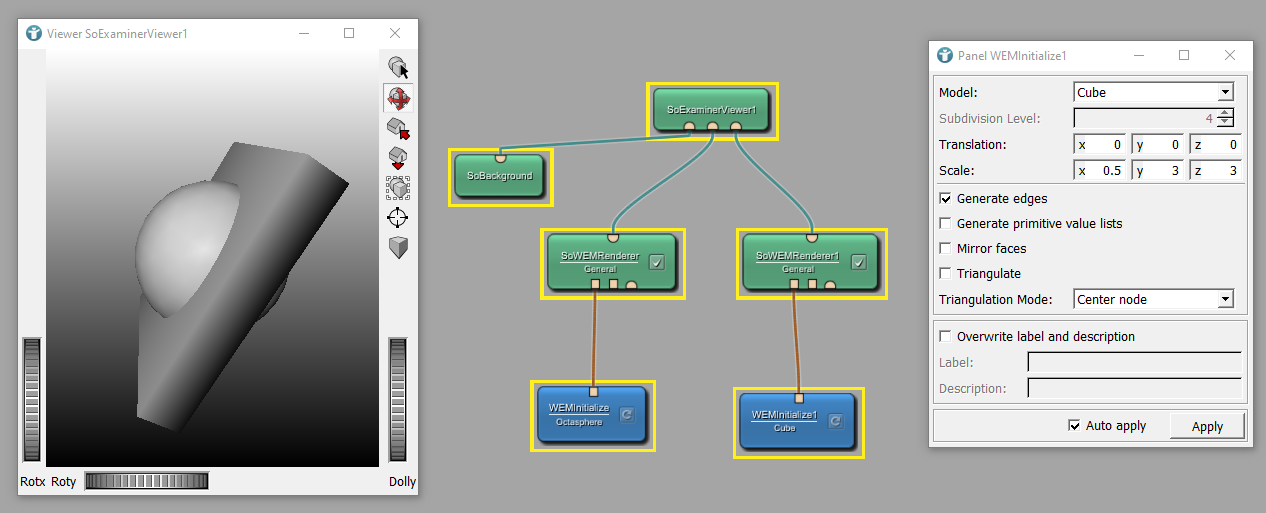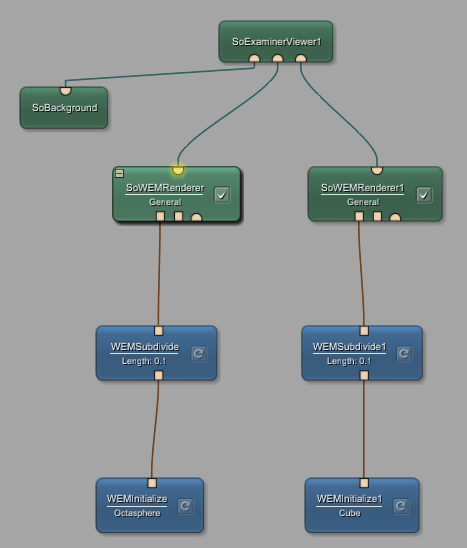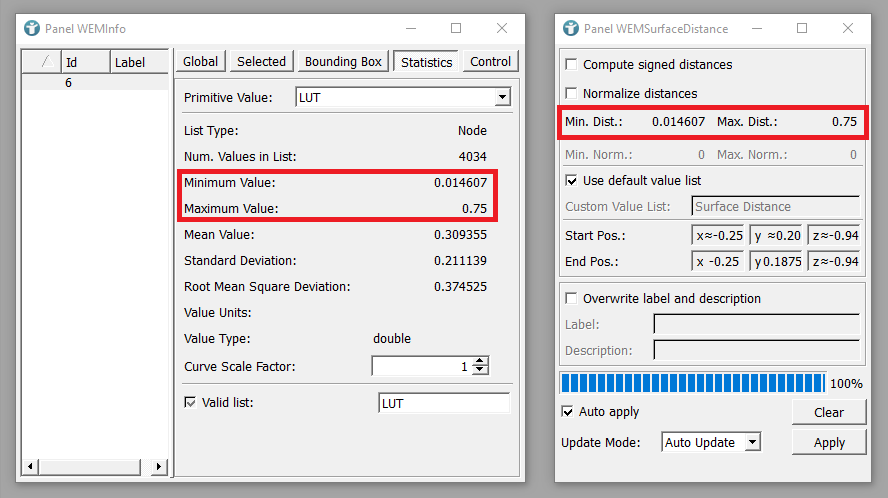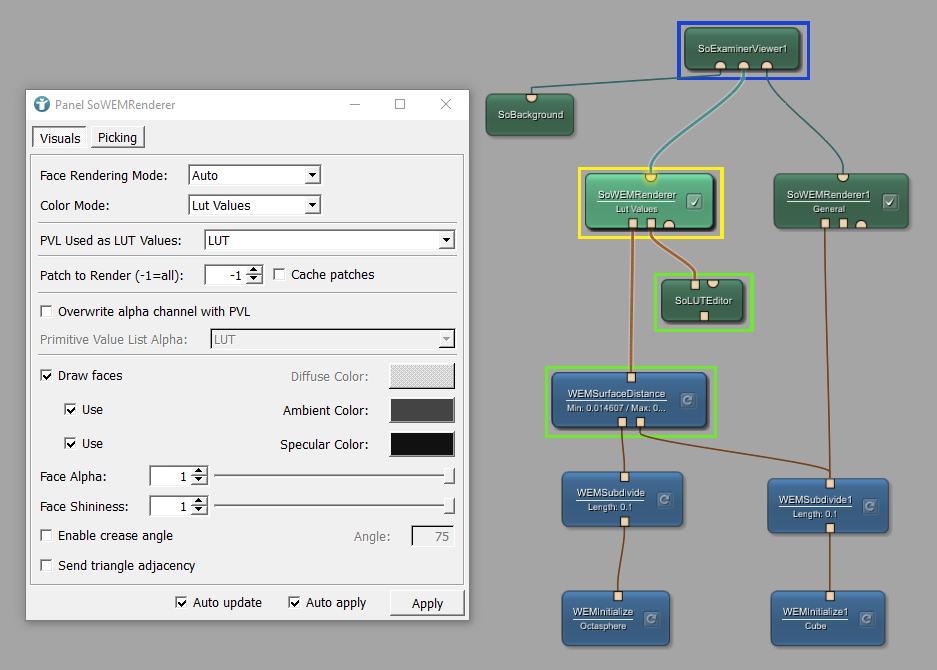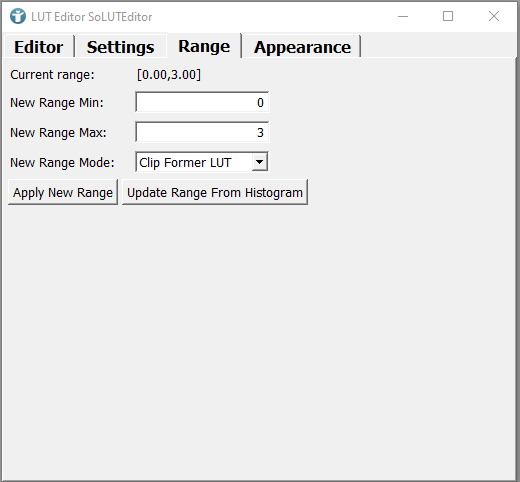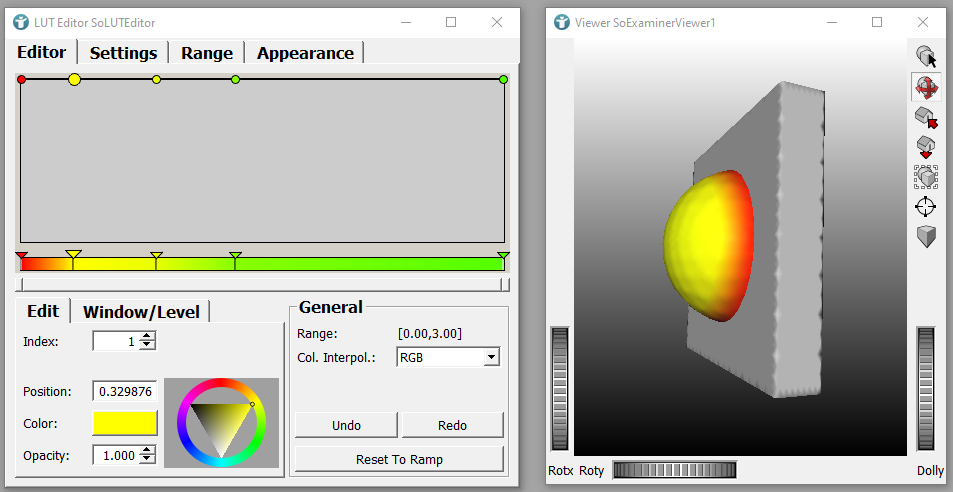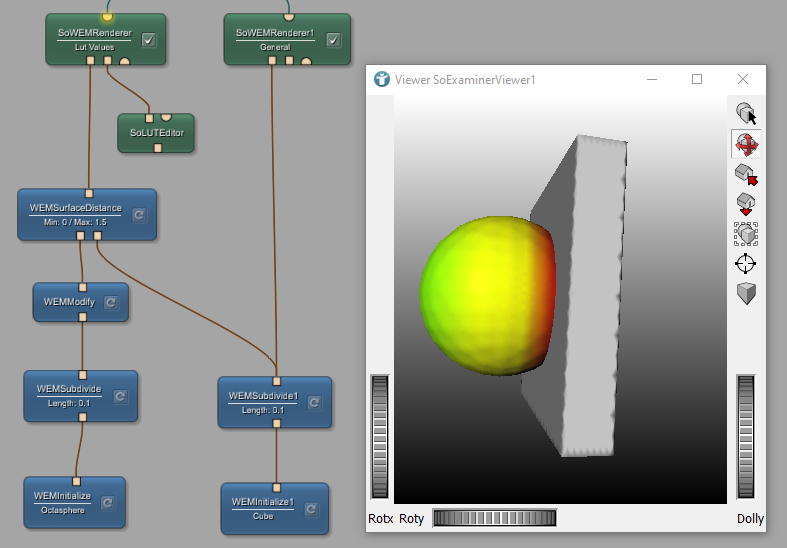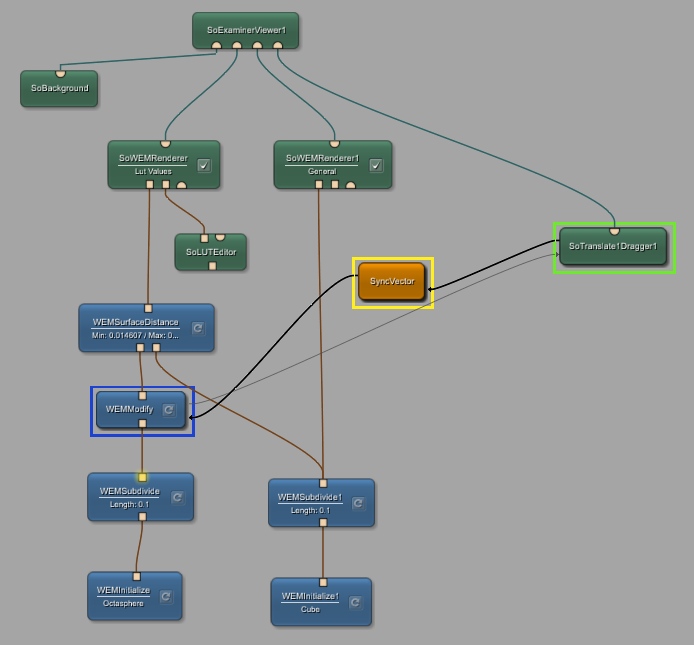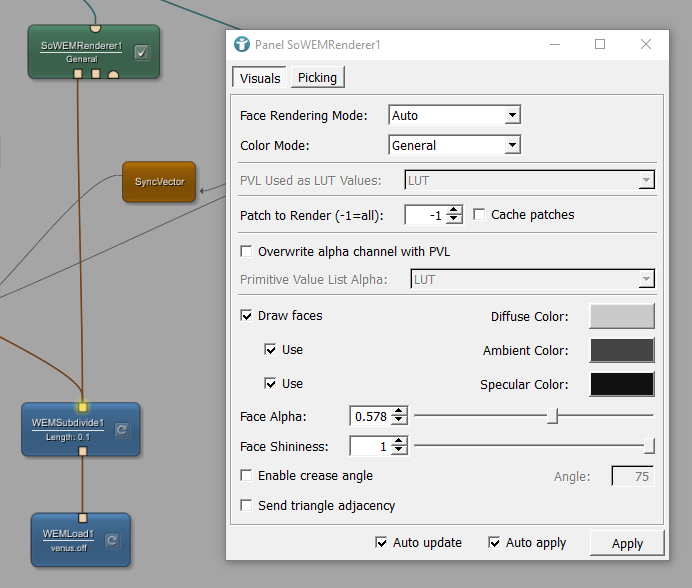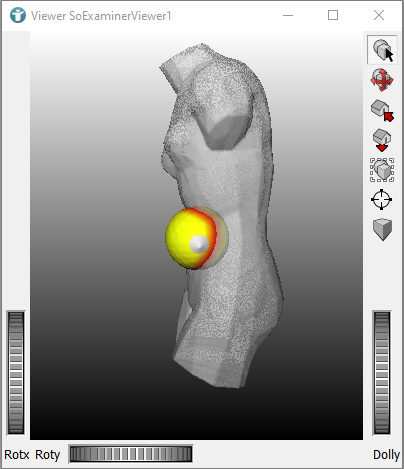Surface Example 5: WEM - Primitive Value Lists
Introduction
WEMs do not only contain the coordinates of nodes and surfaces, they can also contain additional information. These information are stored in so called Primitive Value Lists (PVLs). Every node, every surface and every edge can contains such a list. In these lists, you can for example store the color of the node or specific patient information. These information can be used for visualization or for further statistical analysis.
In this example, we like to use PVLs to color-code and visualize the distance between two WEMs.
Steps to do
Develop your network
We start our network by initializing two WEMs using WEMInitialize. We chose an Octasphere and a resized Cube. Use the modules SoWEMRenderer, SoExaminerViewer and SoBackground to visualize the WEMs.
Subdividing WEM edges
As a next step, add and connect two modules WEMSubdivide to further divide edges and surfaces. With this step we increase the node density to have an accurate distance measurement.
The difference when selecting different maximum edge lengths can be seen in the following images.
Distances between WEMs are stored in PVLs
Now, add the modules WEMSurfaceDistance and WEMInfo to your workspace and connect them as shown. WEMSurfaceDistance calculates the minimum distance between the nodes of both WEM. The distances are stored in the nodes’ PVLs as LUT values.
Open the panels of the modules WEMSurfaceDistance and WEMInfo. In the panel of WEMInfo select the tab Statistics. You can see, the statistics of the stored PVLs. The Minimum Value and the Maximum Value are similar to the calculated Min Dist. and Max. Dist. of WEMSurfaceDistance.
Color-coding the distance between WEMs
What can we do with these information? We can use the calculated distances, stored in LUT values, to color-code the distance between the WEMs. For this, add and connect the module SoLUTEditor. Each LUT value from the PVLs will in the next step be translated into a color. But first, open the panel of SoWEMRenderer to select the Color Mode LUT Values. Now, the module SoLUTEditor defines the coloring of the WEM.
To translate the LUT values from the PVLs into color, open the panel of SoLUTEditor and select the tab Range. We need to define the value range, we like to work with. As the distance and thus the PVL-value is expected to be 0 when the surfaces of both WEMs meet, we set the New Range Min to 0. As the size of the WEMs does not exceed 3, we set the New Range Max to 3. After that, press Apply new Range.
Our goal is to colorize faces of the Octasphere in red, if they are close to or even intersect the cubic WEM. And we like to colorize faces of the Octasphere in green, if these faces are far away from the cubic WEM.
Open the tab Editor of the panel of SoLUTEditor. This tab allows to interactively select a color for each PVL-value. Select the color point on the left side. Its Position value is supposed to be 0, so we like to select the Color red in order to color-code small distances between the WEMs in red. In addition to that, increase the Opacity of this color point. Next, select the right color point. Its Position is supposed to be 3 and thus equals the value of the field New Range Max. As these color points colorize large distances between WEMs, select the Color green. You can add new color points by clicking on the colorized bar in the panel. Select for example the Color yellow for a color point in the middle. Select and shift the color points to get the desired visualization.
Add the module WEMModify to your workspace and connect the module as shown. If you now shift the WEM using WEMModify, you can see that the colorization adapts.
Interactive shift of WEMs
As a next step, we like to implement the interactive shift of the WEM. Add the modules SoTranslateDragger1 and SyncVector. Connect all translation vectors: Draw connections from the field Translate of SoTranslateDragger1 to Vector1 of SyncVector, from Vector2 of SyncVector to Translate of WEMModify, and at last from Translate of WEMModify to Translate of SoTranslateDragger1.
You can now interactively drag the WEM insight the viewer.
At last, exchange the WEMInitialize module showing the cube with WEMLoad and load venus.off. You can decrease the Face Alpha in the panel of SoWEMRenderer1 to make that WEM transparent.
The result can be seen in the next image.
Summary
- Additional information of WEMs can be stored in Primitive Value Lists (PVL), attached to nodes, edges or faces.
- The module
WEMSurfaceDistancestores the minimum distance between nodes of different WEMs in PVLs, as LUT values. - PVLs containing LUT values can be used to color-code additional information on the WEM surface.