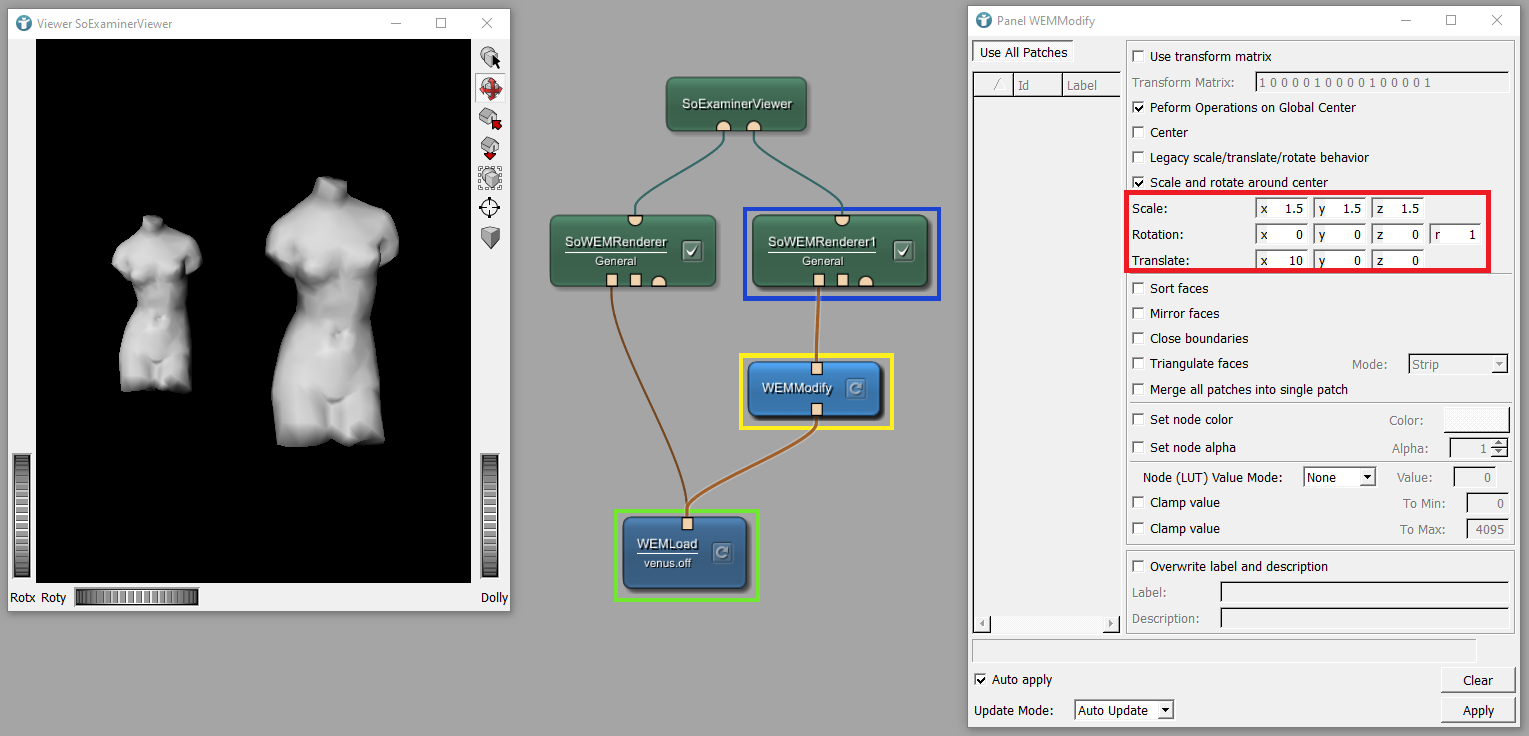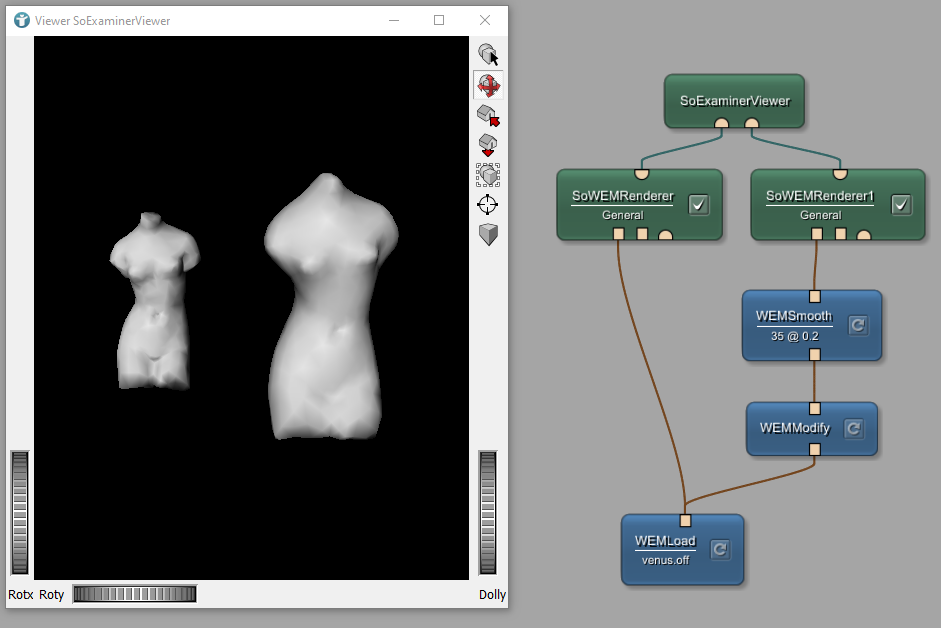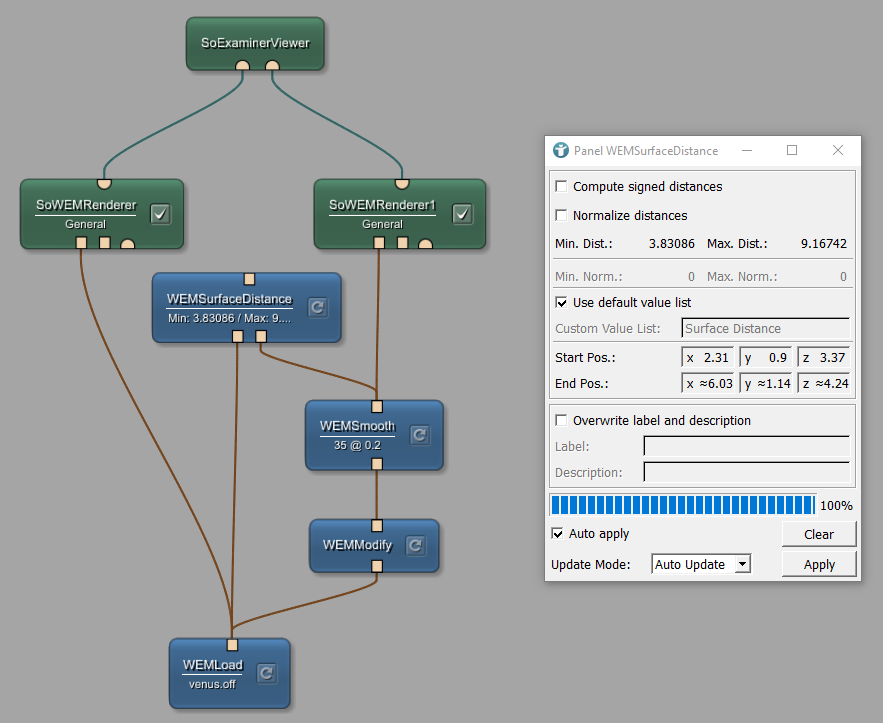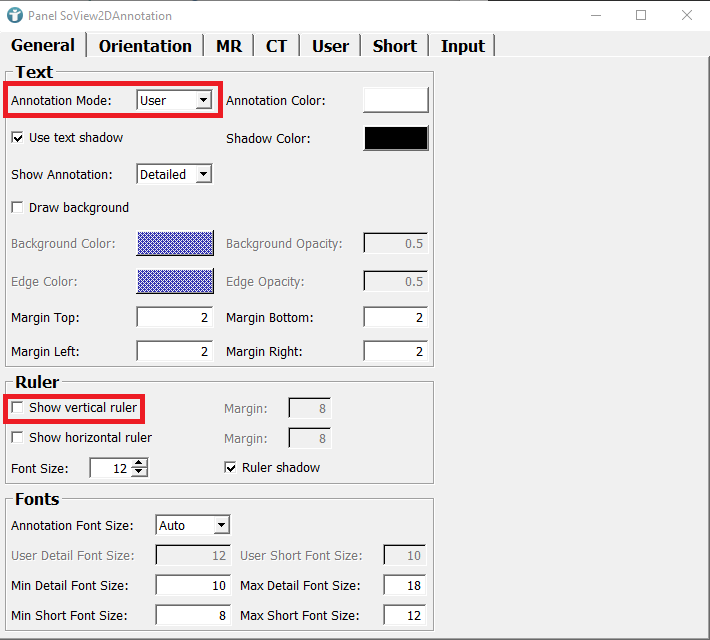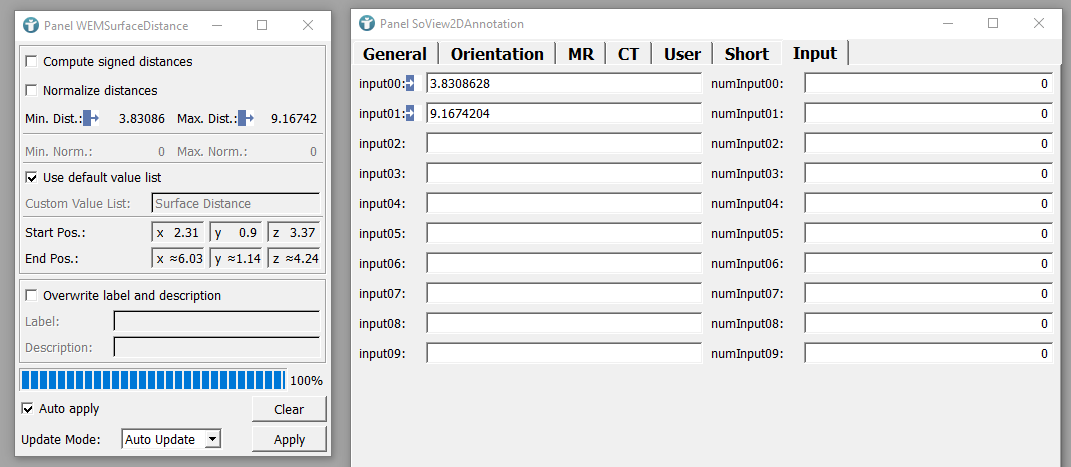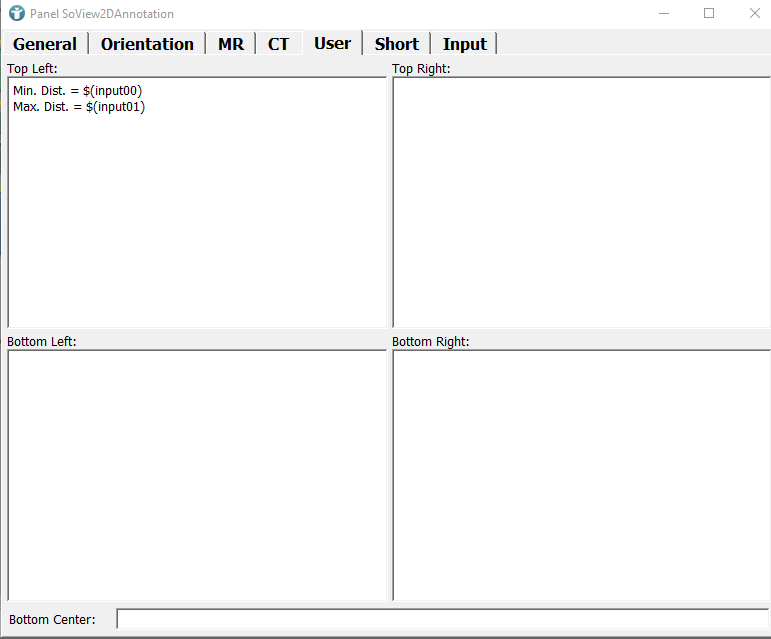Surface Example 2: Processing and Modification of WEM
Introduction
In this example, you will learn how to modify and process WEMs.
Steps to do
Develop your network
Modification of WEMs
Use the module WEMLoad to load the file venus.off. Then add and connect the shown modules. We like to display the WEM venus two times, one time this WEM is modified. You can use the module WEMModify to apply modifications. In its panel, change the scale and the size of the WEM. Now you see two times the venus next to each other.
Smoothing of WEMs
It is possible to smooth the WEM using the module WEMSmooth. Add this module to your network as shown. You can see the difference of the smoothed and the unsmoothed WEM in your viewer. There are more modules, which can modify WEMs, for example WEMExtrude. You can find them via search or in [
Modules
→
Visualization
→
Surface Meshes (WEM)
].
Calculate distance between WEMs
Now, we like to calculate the distance between our two WEMs. In order to do this, add and connect the module WEMSurfaceDistance as shown.
Annotations in 3D
As a last step, we like to draw the calculated distances as annotations into the image. This is a little bit tricky as we need the module SoView2DAnnotation to create annotations in a 3D viewer. Add and connect the following modules as shown. What is done here? We use the module SoView2D to display a 2D image in the SoExaminerViewer, in addition to the WEMs we already see in the viewer. We do not see an additional image in the viewer, as we chose no proper input image to the module SoView2D using the module ConstantImage with value 0. Thus, we pretend to have a 2D image, which we can annotate. Now, we use the module SoView2DAnnotation to annotate the pretended-2D-image, displayed in the viewer of SoExaminerViewer. We already used the module SoView2DAnnotation in Contour Example 4.
In the SoView2D module, you need to uncheck the option Draw image data.
Now, change the Annotation Mode to User, as we like to insert custom annotations. In addition, disable to Show vertical ruler.
Next, open the tab Input and draw parameter connections from the results of the distance calculations, which can be found in the panel of WEMSufaceDistance, to the input fields in the panel of SoView2DAnnotation.
You can design the annotation overlay as you like in the tab User. We decided to only display the minimum and maximum distance between both WEMs.
As we use a 2D annotation module to annotate a 3D viewer, it is important to get rid of all 2D orientation annotations, which you can edit in the tab Orientation.
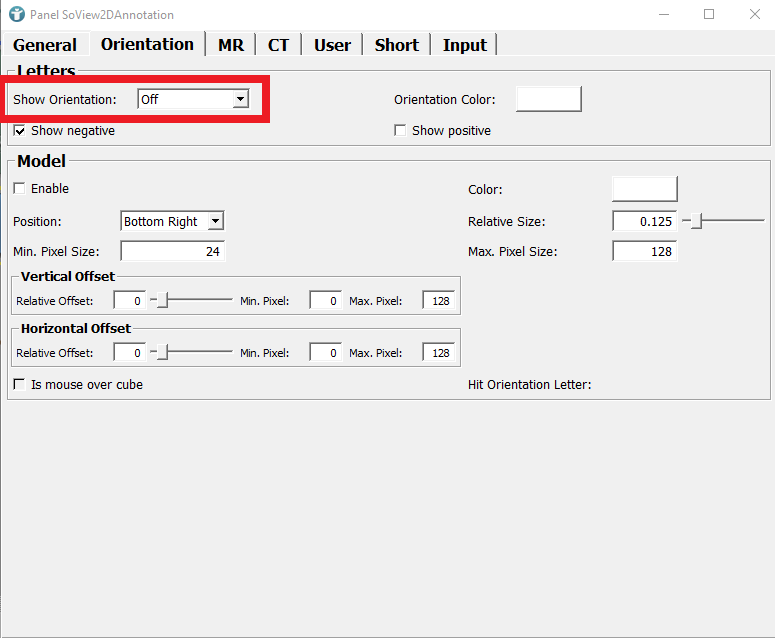
Now, you can see the result in the viewer. If the annotations are not visible, press a a few times to change the annotation mode.
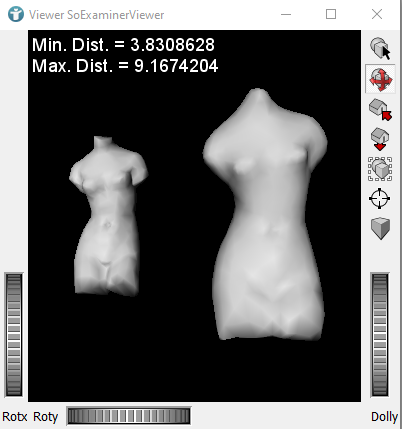
Summary
- There are several modules to modify and process WEMs, e.g.
WEMModify,WEMSmooth. - To calculate the minimal and maximal surface distance between two WEMs, use the module
WEMSurfaceDistance. - To create annotations in 3D, the module
SoView2DAnnotationcan be used, when adapted to be used in combination with a 3D viewer.