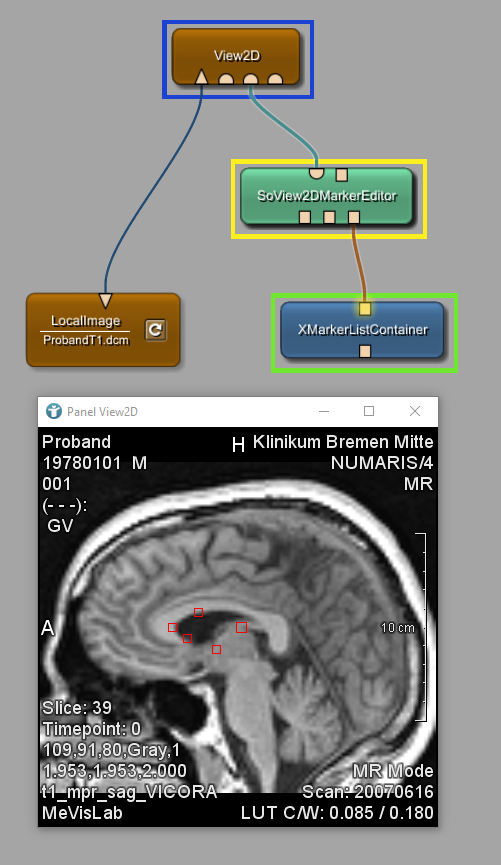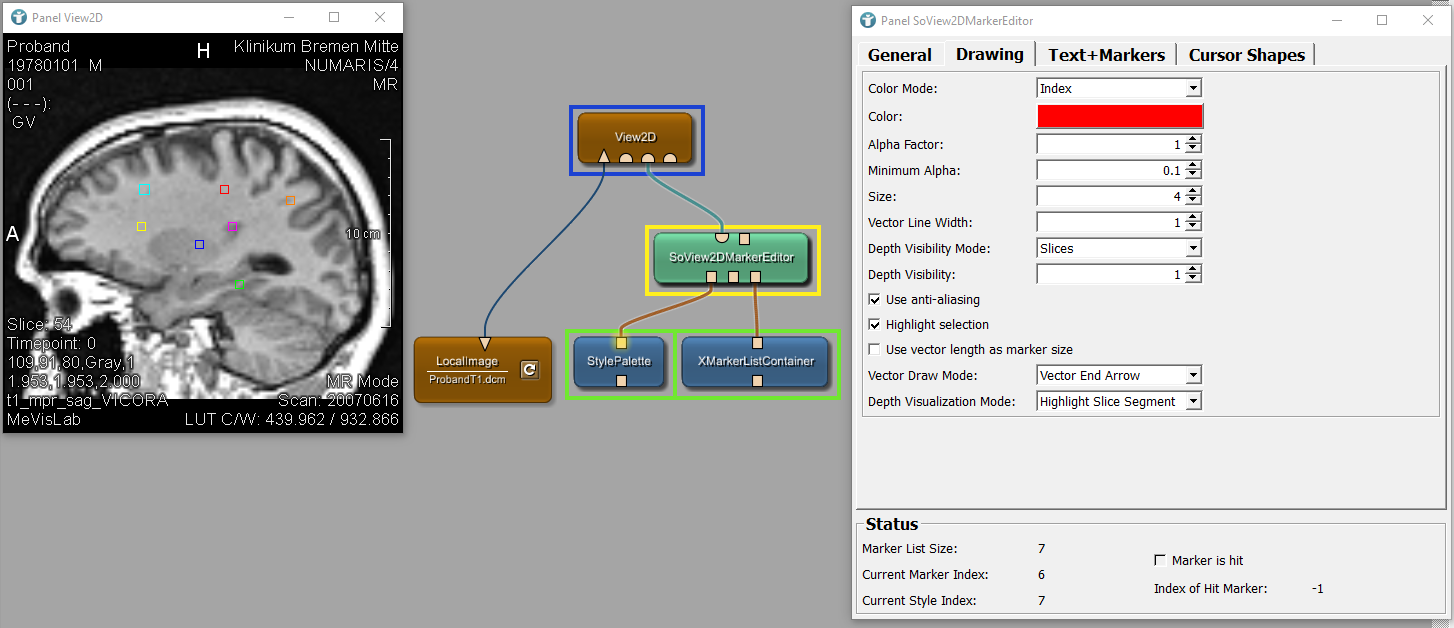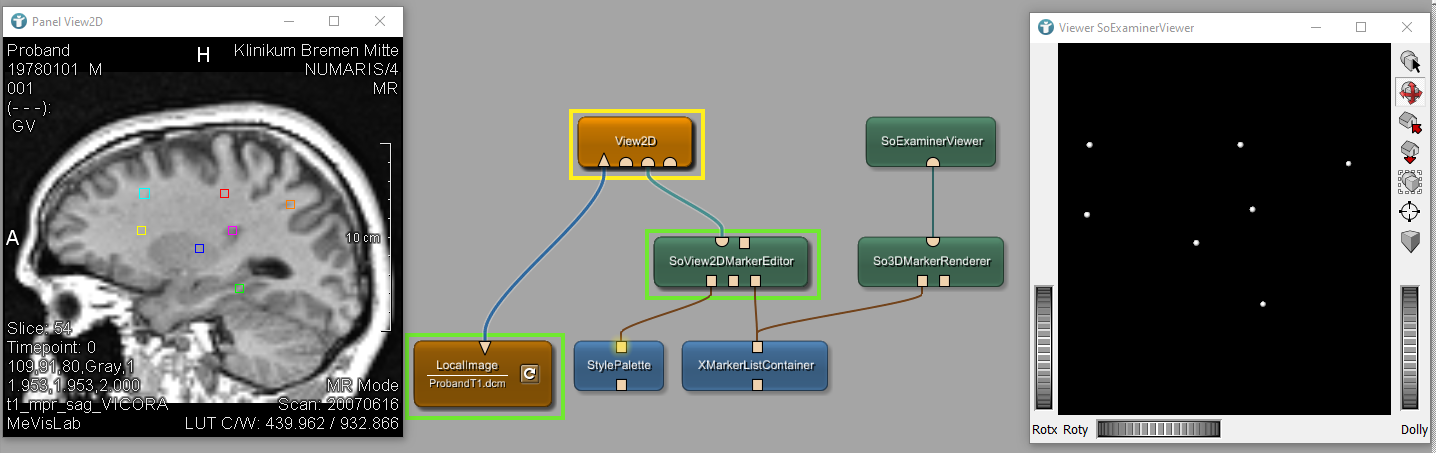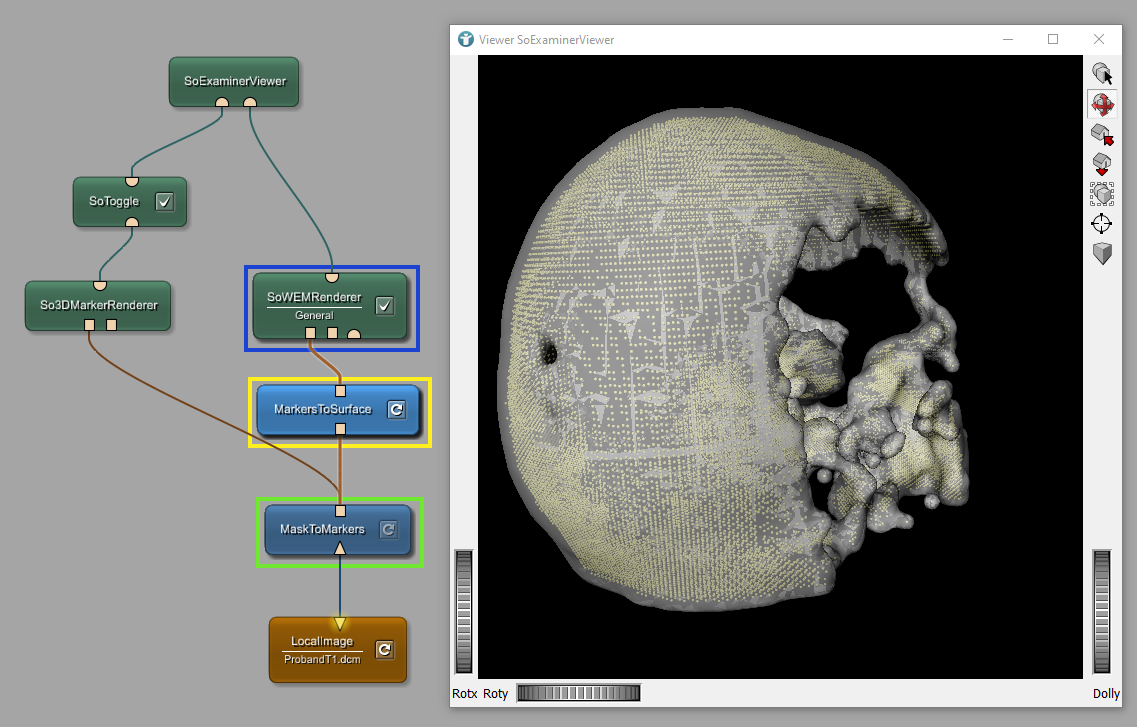Markers in MeVisLab
In MeVisLab you can equip images and other data objects with markers. In this example you will see how to create, process and use markers.
Creation and Rendering
To create markers, you can use a marker editor, for example the SoView2DMarkerEditor. Connect this editor to a viewer as shown below. Now you can interactively create new markers. Connect the module XMarkerListContainer to your marker editor to store markers in a list.
Using the module StylePalette you can define a style for your markers. In order to set different styles for different markers, change the field Color Mode in the Panel of SoView2DMarkerEditor to Index.
With the help of the module So3DMarkerRenderer markers of an XMarkerList can be rendered.
Working with Markers
MaskToMarkers-module and later on generate a surface object from a list of markers, using the MaskToSurface-module. Marker conversion can also be done by various other modules, listed in [/Modules/Geometry/Markers].Learn how to convert markers by building the following network. Press the Reload buttons of the modules MaskToMarkers and MarkersToSurface to enable the conversion. Now you can see both the markers and the created surface in the module SoExaminerViewer. Use the toggle options of SoToggle and SoWEMRenderer to enable or disable the visualization of markers and surface.
MaskToMarkers module to 1000 so that the 3D object is rendered correctly.Exercise
Get the HU value of the image at your markers location.
Summary
- Markers are single point objects located at a defined location in your image.
- Markers can be converted to be rendered in 3D.