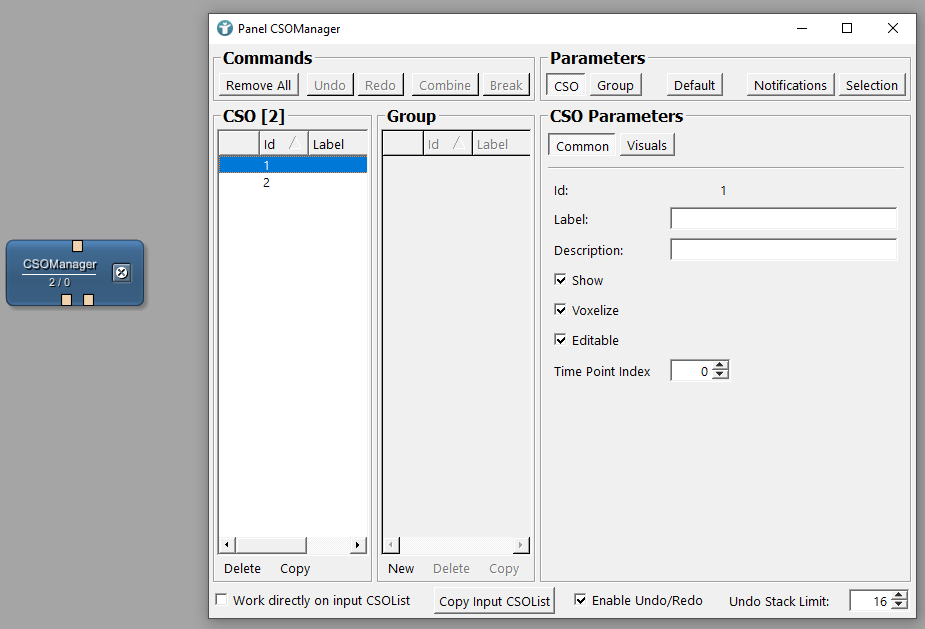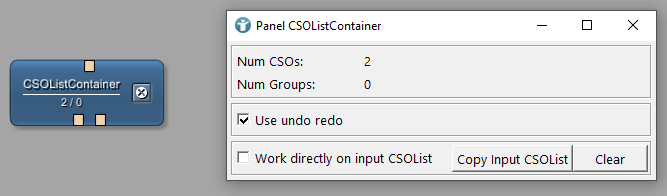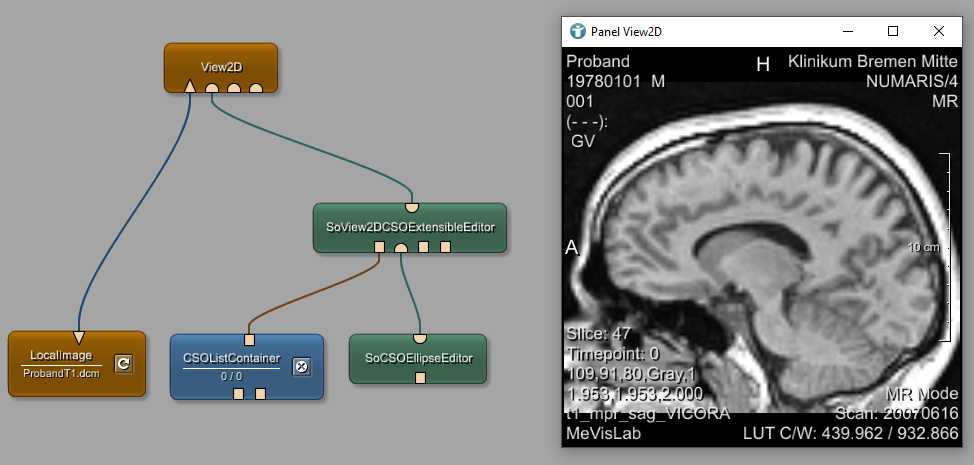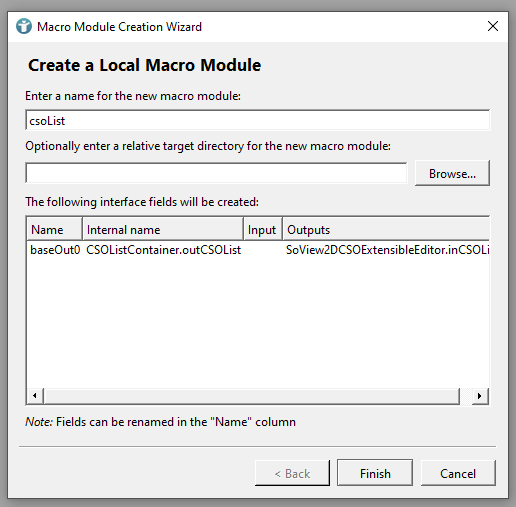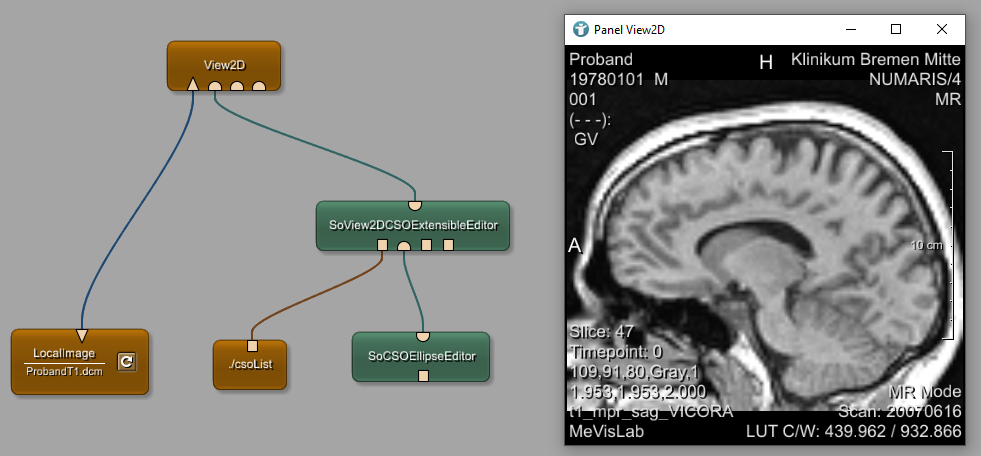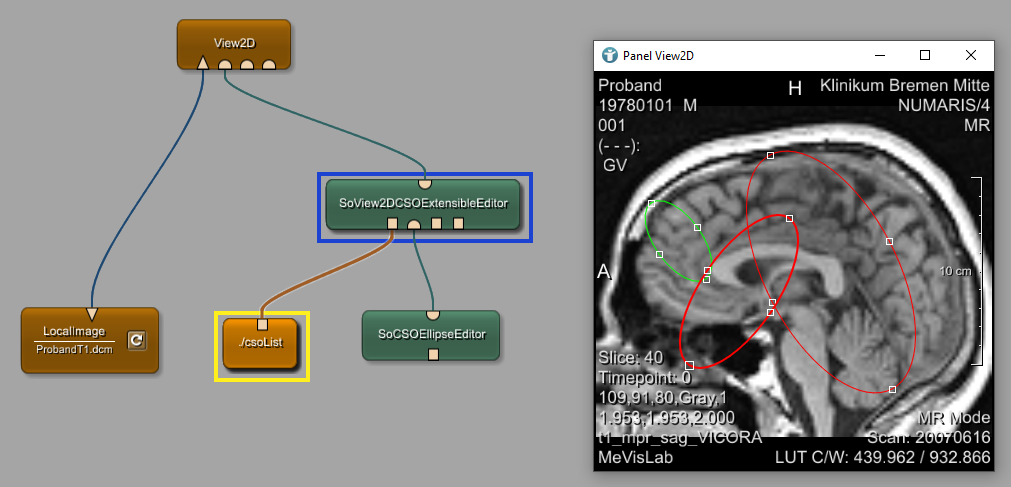Contour Example 7: Using the CSOListContainer
Introduction
In this example, we are using the module CSOListContainer instead of the CSOManager. The CSOManager is a heavy weight, UI driven module. You can use it to see all of your CSOs, CSOLists and CSOGroups in the module panel. The CSOListContainer is a light weight module with focus on Python scripting. We recommend to use this module for final application development, because Python provides much more flexibility in handling CSO objects.
We will create multiple CSOs by using the SoCSOEllipseEditor and dynamically add these CSOs to different groups via Python scripting depending on their size. CSOs larger than a configurable threshold will be red, small CSOs will be drawn green. The colors will also be adapted if we manually resize the contours.
Steps to do
Develop your network
Add a LocalImage and a View2D module to your workspace and connect them as shown below. Load the file ProbandT1.dcm from MeVisLab demo data. In order to create contours (CSOs), we need a SoView2DCSOExtensibleEditor module. It manages attached CSO editors, renderers and offers an optional default renderer for all types of CSOs.
Add a SoCSOEllipseEditor and a CSOListContainer to the SoView2DCSOExtensibleEditor
You are now able to draw CSOs.
Create a separate directory for this tutorial and save your network in this empty directory. This makes the final structure easier to read.
Create a local macro module
Select the module CSOListContainer and open menu [
File
→
Create Local Macro
]. Enter some details about your new local macro module and click finish. Leave the already defined output as is.
The appearance of the CSOListContainer module changes, because it is a macro module named csoList now.
The behavior of your network does not change. You can still draw the same CSOs and they are still managed by the CSOListContainer module. The reason why we created a local macro with a single module inside is, that we want to add Python scripting to the module. Python scripts can only be added to macro modules.
Open the context menu of your csoList module

The MeVisLab text editor MATE opens, showing your script file. You can see the output of your module as CSOListContainer.outCSOList. We want to define a threshold for the color of our CSOs. Therefore add another field to the Parameters section of your script file named areaThreshold. Define the type as Float and value as 2000.0.
In order to call Python functions, we also need a Python file. Add a Commands section and define the source of the Python file as $(LOCAL)/csoList.py. Also add an initCommand as initCSOList. The initCommand defines the Python function which is called whenever the module is added to the workspace or reloaded.
csoList.script
Interface {
Inputs {}
Outputs {
Field baseOut0 {
internalName = CSOListContainer.outCSOList
}
}
Parameters {
Field areaThreshold { type = Float value = 2000.0 }
}
}
Commands {
source = $(LOCAL)/csoList.py
initCommand = initCSOList
}
Right-click

Back in MeVisLab, the new field areaThreshold can be seen in Module Inspector when selecting your module. The next step is to write the Python function initCSOList.
Write Python script
Whenever the local macro module is added to the workspace or reloaded, new CSOLists shall be created and we need a possibility to update the lists whenever a new CSO has been created or existing contours changed.
Define a function setupCSOList.
csoList.py
def setupCSOList():
csoList = _getCSOList()
csoList.removeAll()
csoGroupSmall = csoList.addGroup("small")
csoGroupLarge = csoList.addGroup("large")
csoGroupSmall.setUsePathPointColor(True)
csoGroupSmall.setPathPointColor((0,0,1))
csoGroupLarge.setUsePathPointColor(True)
csoGroupLarge.setPathPointColor((1,0,0))
def _getCSOList():
return ctx.field("CSOListContainer.outCSOList").object()
The function gets the current CSOList from the output field of the CSOListContainer. Initially it should be empty. If not, we want to start with an empty list, therefore we remove all existing CSOs.
We also create two new CSO lists: one list for small contours, one list for larger contours, depending on the defined areaThreshold from the modules parameter.
Additionally, we also want to define different colors for the CSOs in the lists. Small contours shall be drawn green, large contours shall be red.
In order to listen for changes on the contours, we need to register for notifications. Create a new function registerForNotification.
csoList.py
def registerForNotification():
csoList = _getCSOList()
csoList.registerForNotification(csoList.NOTIFICATION_CSO_FINISHED, ctx, "csoFinished")
def csoFinished(_arg):
csoList = _getCSOList()
for cso in csoList.getCSOs():
cso.removeFromAllGroups()
csoArea = cso.getArea()
csoGroup = csoList.getGroupByLabel("large")
if csoArea <= _getAreaThreshold():
csoGroup = csoList.getGroupByLabel("small")
csoGroup.addCSO(cso.getId())
def _getAreaThreshold():
return ctx.field("areaThreshold").value
The function gets all currently existing CSOs from the CSOListContainer. Then, we register for notifications on this list. Whenever the notification NOTIFICATION_CSO_FINISHED is sent in the current context, we call the function csoFinished.
The csoFinished function again needs all existing contours. We walk through all single CSOs in the list and remove it from all groups. As we do not know which CSO has been changed from the notification, we evaluate the area of each CSO and add them to the correct list again.
The function getAreaThreshold returns the current value of our parameter field areaThreshold.
Now we can call our functions in the initCSOList function and test our module.
csoList.py
def initCSOList():
setupCSOList()
registerForNotification()
def setupCSOList():
csoList = _getCSOList()
csoList.removeAll()
csoGroupSmall = csoList.addGroup("small")
csoGroupLarge = csoList.addGroup("large")
csoGroupSmall.setUsePathPointColor(True)
csoGroupSmall.setPathPointColor((0,1,0))
csoGroupLarge.setUsePathPointColor(True)
csoGroupLarge.setPathPointColor((1,0,0))
def registerForNotification():
csoList = _getCSOList()
csoList.registerForNotification(csoList.NOTIFICATION_CSO_FINISHED, ctx, "csoFinished")
def csoFinished(_arg):
csoList = _getCSOList()
for cso in csoList.getCSOs():
cso.removeFromAllGroups()
csoArea = cso.getArea()
csoGroup = csoList.getGroupByLabel("large")
if csoArea <= _getAreaThreshold():
csoGroup = csoList.getGroupByLabel("small")
csoGroup.addCSO(cso.getId())
def _getAreaThreshold():
return ctx.field("areaThreshold").value
def _getCSOList():
return ctx.field("CSOListContainer.outCSOList").object()
If you now draw contours, they are automatically colored depending on the size. You can also edit existing contours and the color is adapted.
Summary
- The module
CSOListContainerprovides a lightweight Python interface to manage contours. - It makes sense to encapsulate a single module into a macro module to provide additional functionalities via Python scripting.
- Notifications can be used to react on events.
 Download Archive here.
Download Archive here.