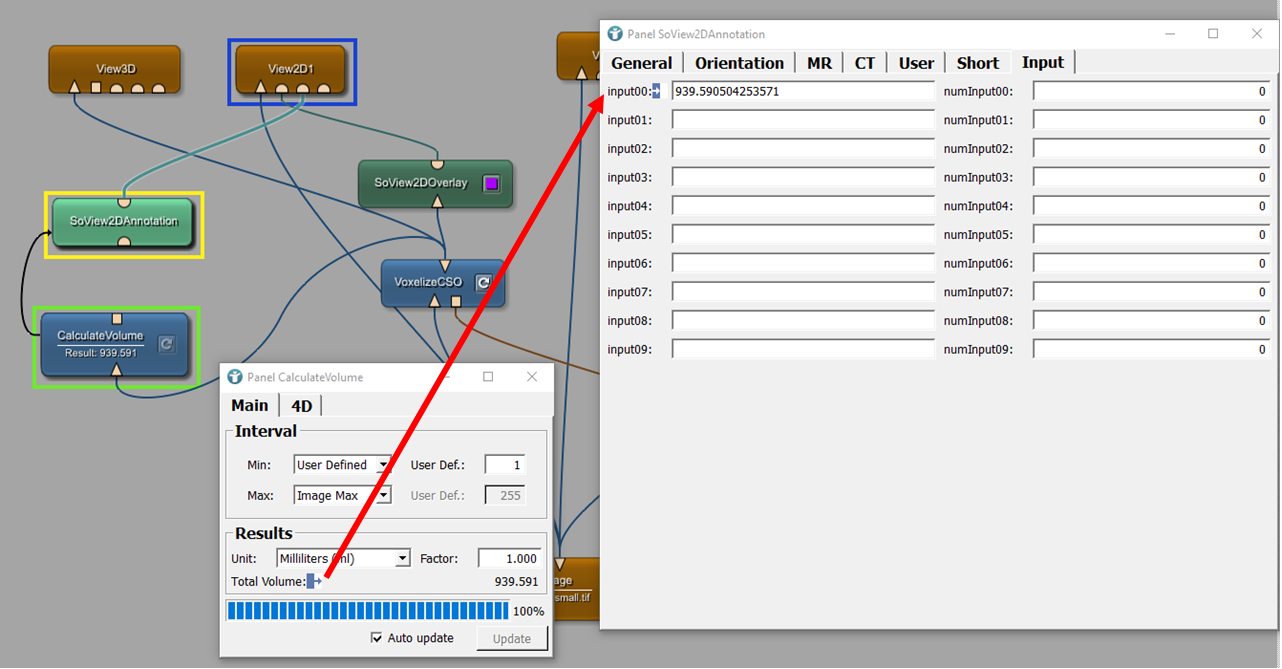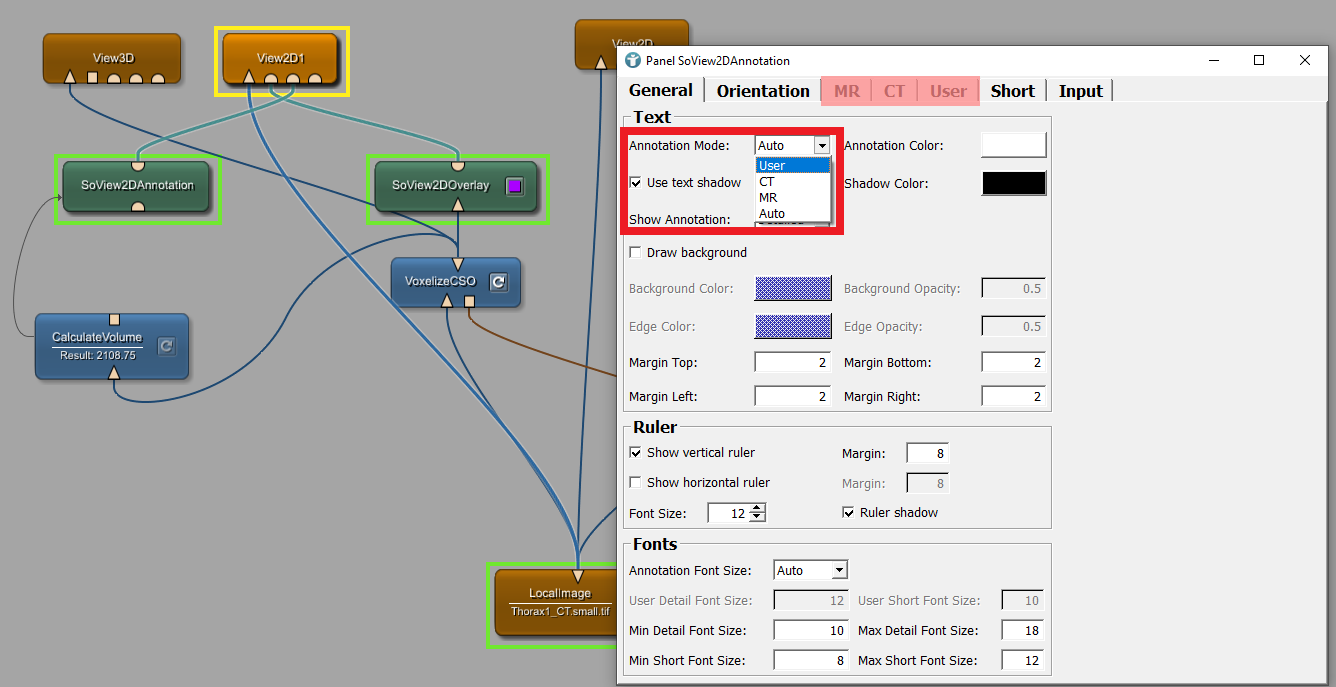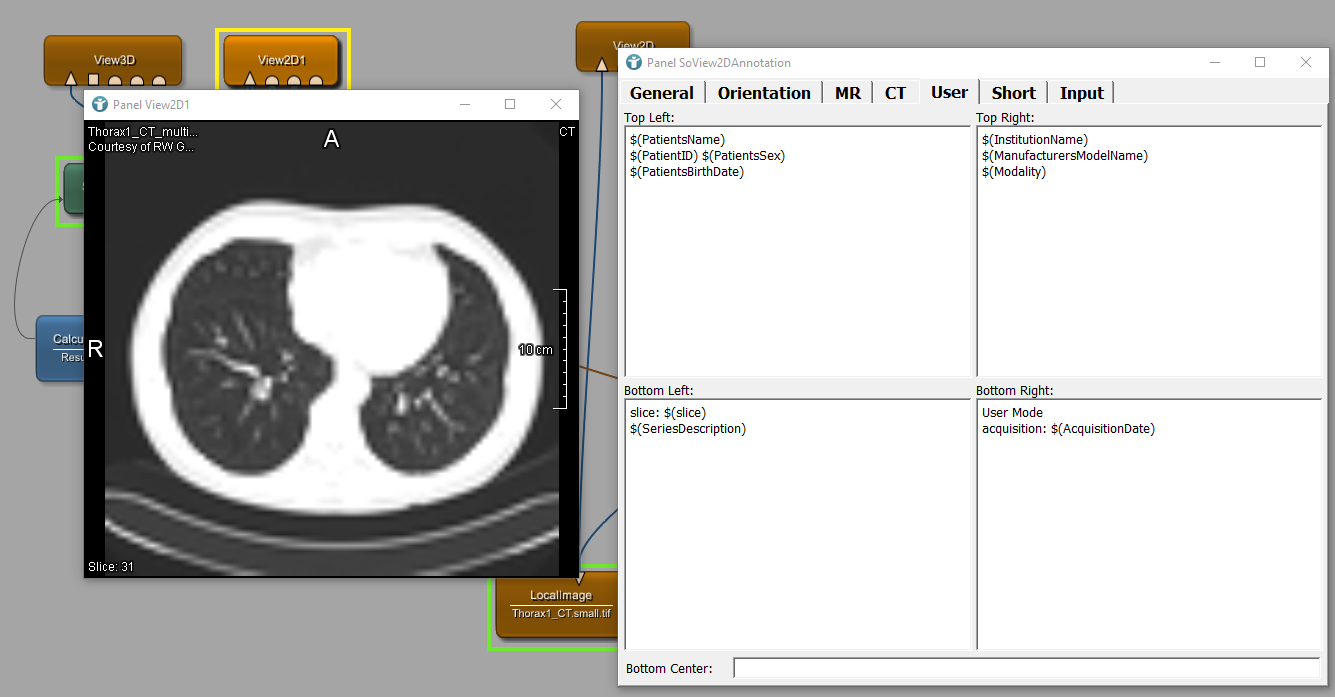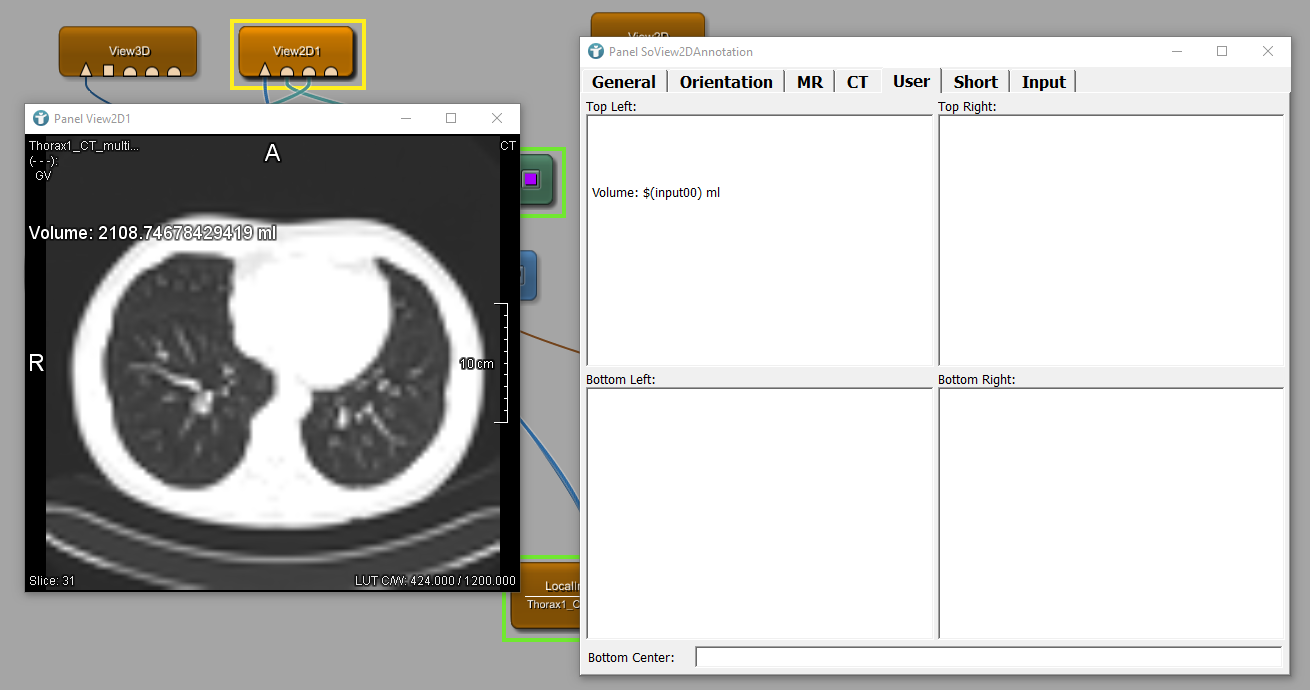Contour Example 4: Annotation of Images
Introduction
In this example we like to calculate the volume of our object, in this case the part of the lung we have segmented.
Steps to do
Develop your network and calculate the lung volume
Add the module CalculateVolume and SoView2DAnnotation to your workspace
and connect both modules as shown. Update the module CalculateVolume,
which directly shows the volume of our object.
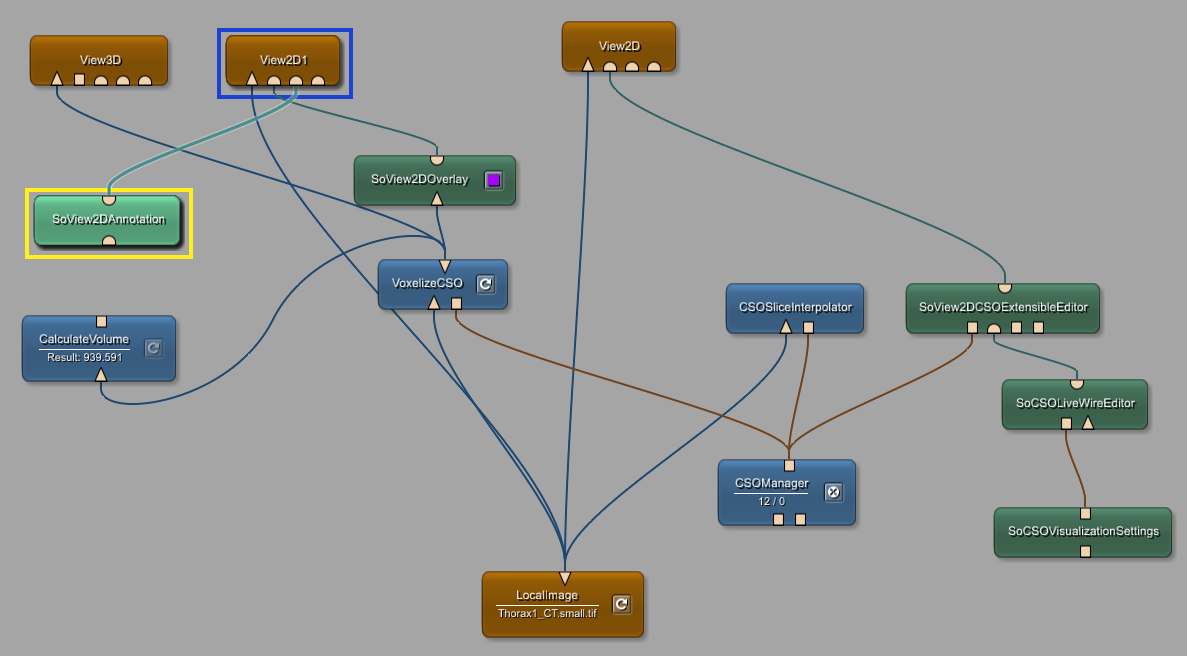
Display the lung volume in the image
We now like to display the volume in the image viewer. For this, open
the panel of the modules CalculateVolume and SoView2DAnnotation.
Open the tab Input in the panel of the module SoView2DAnnotation. Now
construct a parameter connection between Total Volume calculated in
the module CalculateVolume and the input00 of the module
SoView2DAnnotation. This connection projects the Total Volume to the
input of SoView2DAnnotation.
Go back to the tab General to select the Annotation Mode User. A separate tab exists for each annotation mode.
We select the tab User which we like to work on. You can see four fields, which display four areas of a viewer in which you can add information text to the image.
In this example we only like to add the volume, so delete all present input and replace that by the shown text. Now, you can see that the volume is displayed in the image viewer. If this is not the case, switch the annotations of the viewer by pressing the keyboard shortcut A .
Summary
CalculateVolumecan calculate the volume of a voxel imageSoView2DAnnotationenables to manually change the annotation mode of a viewer- Annotations shown in a
View2Dcan be customized by using aSoView2DAnnotationmodule