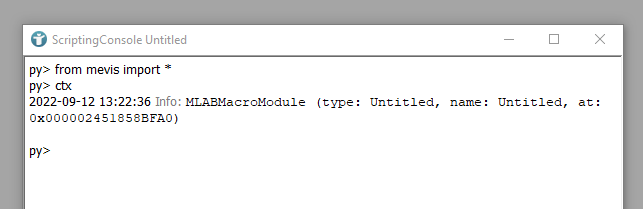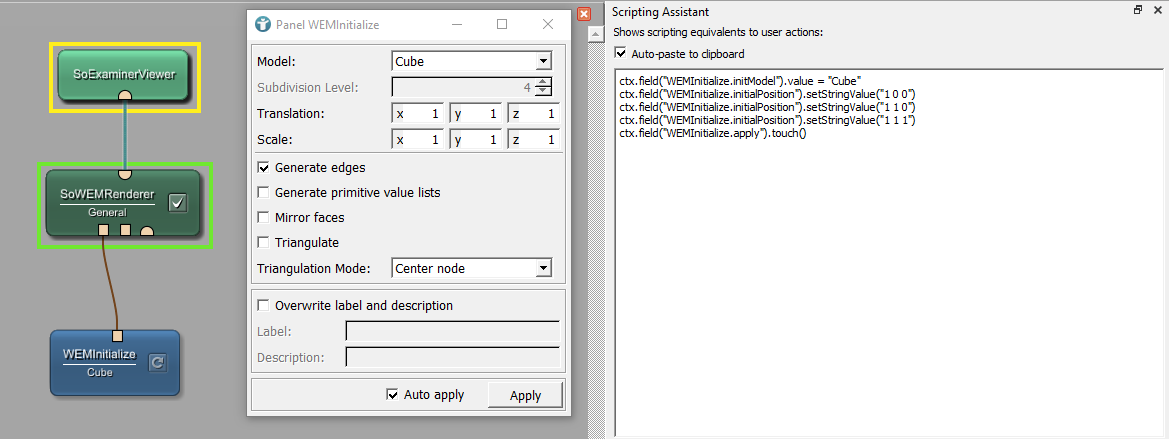Example 2.5: Module Interactions Using Python Scripting
Introduction
This chapter will give you an overview over Python scripting in MeVisLab. Here, no introduction into Python will be given. However, basic knowledge in Python is helpful. Instead, we will show how to integrate and use Python in the MeVisLab SDK.
In fact, nearly everything in MeVisLab can be done via Python scripting: You can add modules to your network, or remove modules, you can dynamically establish and remove connections and so on. But, much more important: You can access module inputs and outputs, as well as module fields to process their parameters and data. You can equip user interfaces and panel with custom functionalities. Python can be used to implement module interactions. When you open a panel or you press a button in a panel, the executed actions are implemented via Python scripting.
Basics
To see how to access modules, fields, and so on, open the Scripting Console Via [ Scripting → Show Scripting Console ].
Internal field names
You can find the internal name of one module field in the respective network. Open a panel, for example the Automatic Panel and right-click

Scripting context
When entering ctx to the console, you can see the context you are working with. In the context of the Scripting Console, you have access to your workspace, meaning the whole network, its modules and the module fields.
Editing the workspace
In the Scripting Console, you can add and connect modules using the following commands:
- ctx.addModule("< ModuleName >") : Add the desired module to your workspace.
- ctx.field(" < ModuleName.FieldName> ") : Access a field of a module.
- ctx.field(" < ModuleInput > ").connectFrom(" < ModuleOutput > ") : Draw a connection from one module’s output to another module’s input.
In this case we added the modules DicomImport and View2D to the workspace and connected both modules.
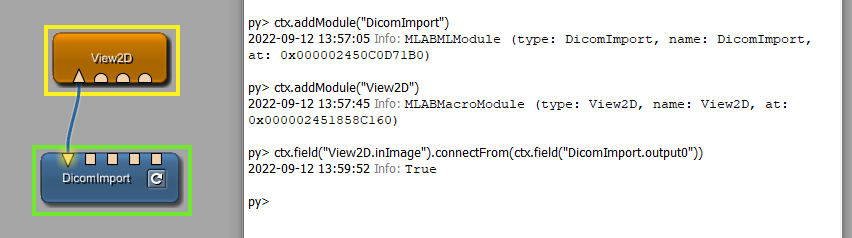
It is also possible to add notes to your workspace.
Access modules and module fields
You can access modules via ctx.module(" < ModuleName > "). From this object, you can access module fields, module inputs and outputs and everything in context of this module.
You can also directly access a module field via ctx.field(" < ModuleName.FieldName > "). Different methods can be called on this object. Take a look at the Scripting Reference to find out which methods can be called for which object or class. You can for example access the value of the respective field.
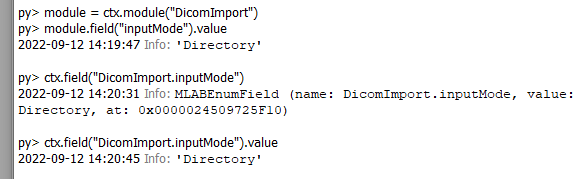
Python Scripting Reference
Here , you can find the Scripting Reference. In the Scripting Reference you can find information about different Python classes used in MeVisLab and their methods.
Where and how to use Python scripting
Scripting View
Under [ View → Views → Scripting ] you can find the View Scripting. The view offers a standard Python console, without any meaningful network or module context. This means only general Python functionalities can be tested and used. Access to modules or your network is not possible.
Scripting Console
You can open the Scripting Console via [ Scripting → Show Scripting Console ]. In the context of your workspace, you can access your network and modules.
Scripting console of modules
Every module offers a scripting console. Open the context menu of a module and select [ Show Window → Scripting Console ]. You can work in the context (ctx.) of this module.
Module RunPythonScript
The module RunPythonScript allows to execute Python scripts from within a MeVisLab network. You can draw parameter connection from modules to RunPythonScript and back, to process parameter fields using Python scripting. An example for the usage of RunPythonScript can be found here.
Module interactions via Python scripting
You can reference to a Python function inside a *.script file of a macro module. With this, you can for example execute a Python function, whenever you open a panel, define the action which is executed when pressing a button or specify the command triggered by a field listener. An example for module interactions via Python scripting is given in the same example.
Python scripting in network files (*.mlab)
If you do not want to create a macro module, you can also execute Python scripts in a network file (*.mlab). Save your network using a defined name, for example mytest.mlab. Then create a *.script and a *.py file in the same directory, using the same names (mytest.script and mytest.py).
Open the *.script file and add a Commands section defining the name of the Python file.
IsoCSOs.script
Commands {
source = $(LOCAL)/mytest.py
}
Now you can enter your Python code to the file mytest.py, for example:
IsoCSOs.py
# Optional, only necessary if you want to call functions in your network
# from mevis import *
print("Hello")
If you now use the menu item [ Scripting → Start Network Script ], the script can be executed inside your network. You can also use the keyboard shortcut ctrl+R .
Tips and tricks
Scripting Assistant
Under [ View → Views → Scripting Assistant ] you can find the view Scripting Assistant. In this view, the actions you execute in the workspace are translated into Python script.
For example: Open the Scripting Assistant. Add the module WEMInitialize to your workspace. You can select a Model, for example the cube. In addition, you can change the Translation and press Apply. All these actions can be seen in the Scripting Assistant, translated into Python code. Therefore, the Scripting Assistant is a powerful tool to help you to script you actions.
Examples
See the following examples for Python Scripting:
Summary
- Python can be used to access, create and process networks, modules, fields and panels.
- You can use Python via different scripting consoles.
- You can also define custom module interactions by referencing to Python functions from the *.script file