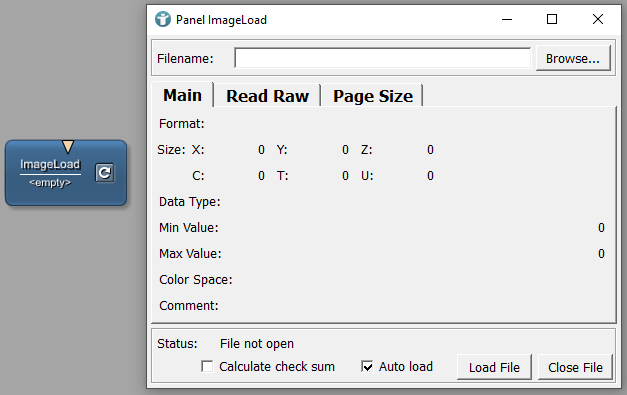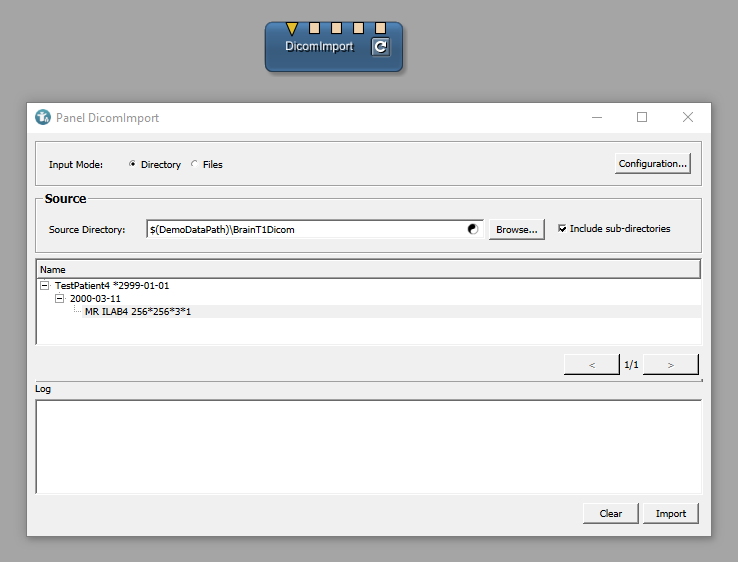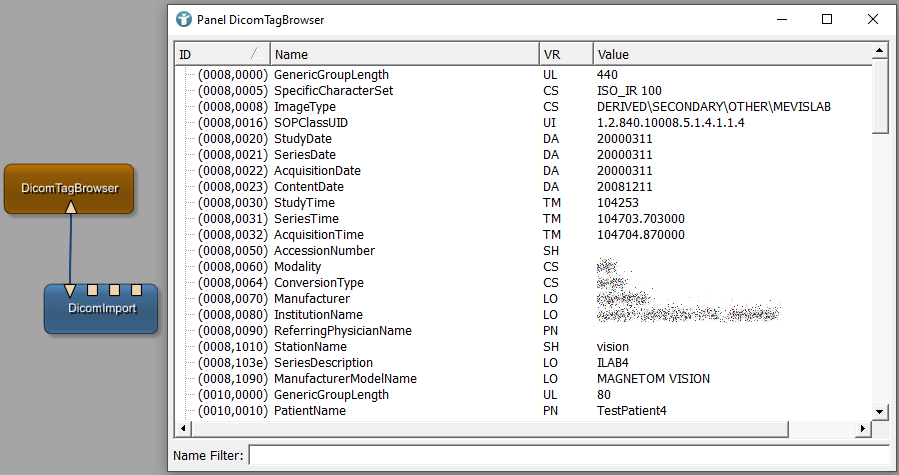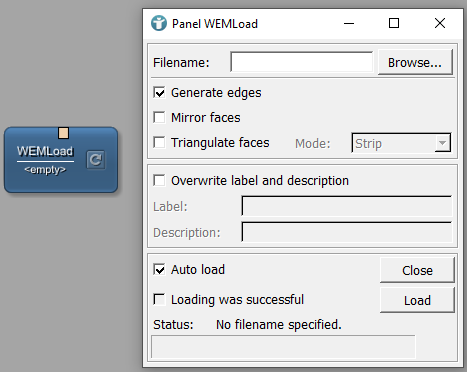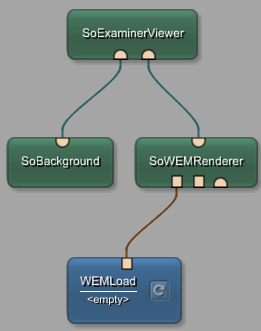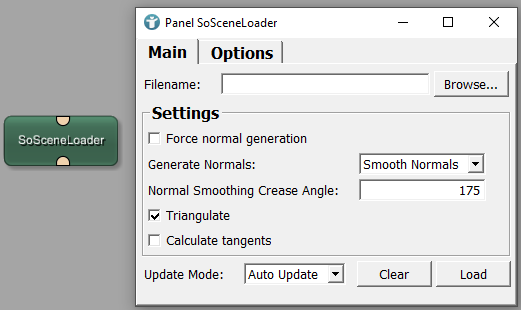Example 1: Data Import in MeVisLab
MeVisLab provides several pre-defined modules to import data for processing in your networks.
These chapters explain the data formats and modules related to this example:
Example files and images can be found in your MeVisLab installation directory under Packages > MeVisLab > Resources > DemoData
Images
A good option to load images is the ImageLoad module.
The ImageLoad module can import the following formats:
- DICOM
- TIFF
- DICOM/TIFF
- RAW
- LUMISYS
- PNM
- Analyze
- PNG
- JPEG
- MLImageFileFormat
Basic information of the imported images are available on the Panel which opens via double-click.
DICOM data
ImageLoad is able to import DICOM data, a much better way is to use one of the specialized modules for DICOM images such as DicomImport.The DicomImport module allows to define a directory containing DICOM files to import as well as a list of files which can be dropped to the UI and imported. After import, the volumes are shown in a patient tree providing the following patient, study, series and volume information (depending on the availability in the DICOM file(s)):
- PATIENT LEVEL Patient Name (0010,0010) - Patient Birthdate (0010,0030)
- STUDY LEVEL Study Date (0008,0020) - Study Description (0008,1030)
- SERIES/VOLUME LEVEL Modality (0008,0060) - Series Description (0008,103e) - Rows (0028,0010) - Columns (0028,0011) - number of slices in volume - number of time points in volume
- STUDY LEVEL Study Date (0008,0020) - Study Description (0008,1030)
Configuration
The DicomImport module generates volumes based on the Dicom Processor Library (DPL) which allows to define sorting and partitioning options.
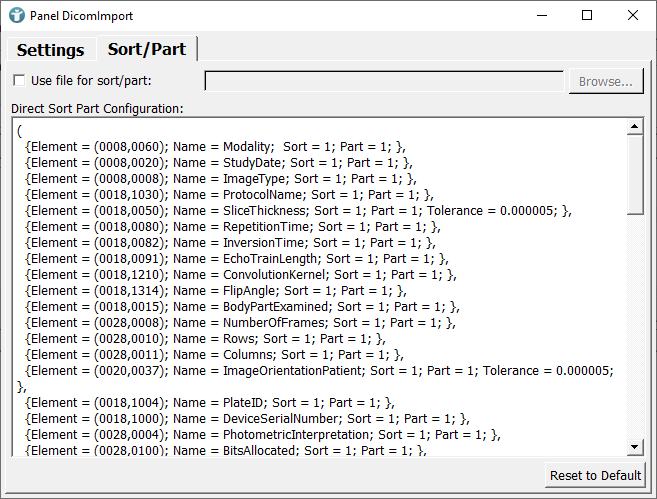
DicomTree information
In order to get all DICOM tags from your currently imported and selected volume, you can connect the DicomImport module to a DicomTagBrowser.
In MeVisLab versions later than 4.2.0 the Output Inspector provides the option to show the DICOM tags of the currently selected output directly. You do not need to add a separate DicomTagBrowser module anymore.
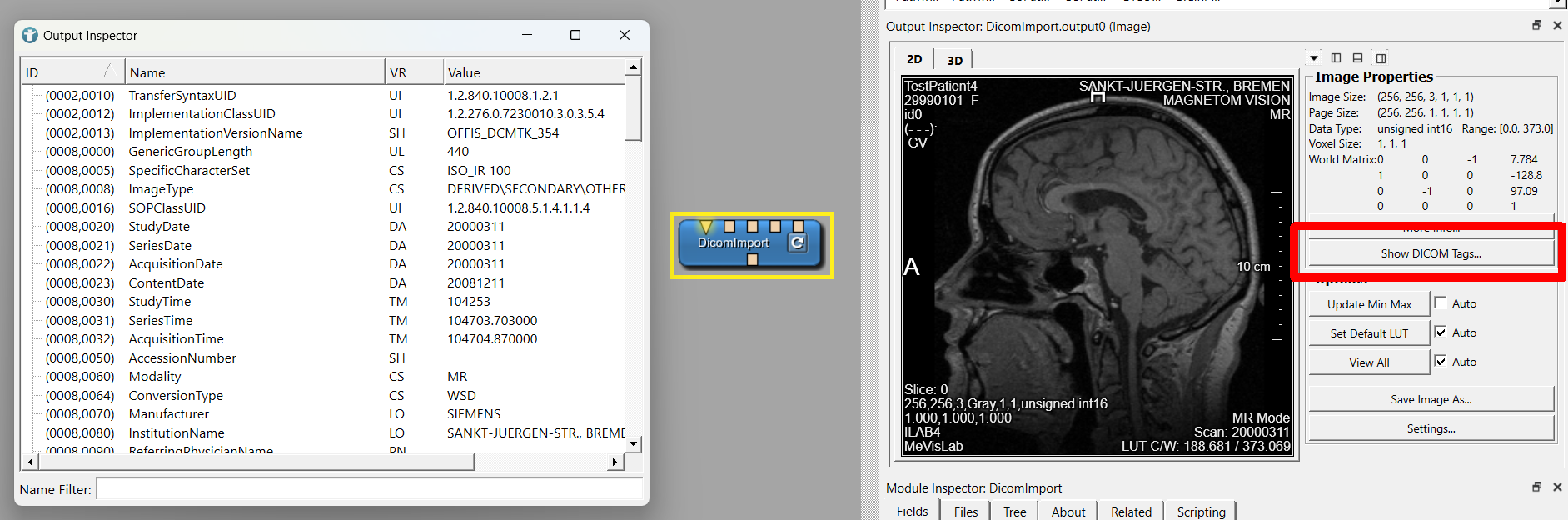
Segmentations / 2D Contours
2-dimensional contours in MeVisLab are handled via CSOs (Contour Segmentation Objects).
The CSO library provides data structures and modules for an interactive or automatic generation of contours in voxel images. Furthermore, these contours can be analyzed, maintained, grouped, and converted into a voxel image or a set of markers.
CSOs can be created by the existing SoCSO*Editor modules. The following modules are available:
SoCSOPointEditorSoCSOAngleEditorSoCSOArrowEditorSoCSODistanceLineEditorSoCSODistancePolylineEditorSoCSOEllipseEditorSoCSORectangleEditorSoCSOIsoEditorSoCSOSplineEditorSoCSOPolygonEditorSoCSOLiveWireEditor
For saving and loading existing CSOs, the modules CSOSave and CSOLoad can be used.
3D data / meshes
Winged Edge Mesh (WEM)
3-dimensional meshes in MeVisLab are handled via WEMs (Winged Edge Mesh).
The module WEMLoad loads different 3D mesh file formats like:
- Object File Format (*.off *.geom)
- Wavefront (*.obj)
- Polygon File Format (*.ply)
- Standard Tessellation Language (*.stl)
- VRML (*.wrl)
- Winged Edge Mesh (*.wem)
WEMs can be rendered via Open Inventor by using the modules SoExaminerViewer or SoRenderArea and SoCameraInteraction.
Before visualizing a WEM, it needs to be converted to a Scene Object via SoWEMRenderer.
Loading arbitrary 3D files
The SoSceneLoader module is able to load external 3D formats. MeVisLab uses the integrated assimp ThirdParty library which is able to import most common 3D file types. The currently integrated assimp version can be found
here
The SoSceneLoader module generates a 3D scene from your loaded files which can be rendered via SoExaminerViewer or SoRenderArea and SoCameraInteraction