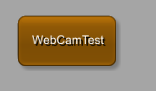PythonPip
Example 4: Installing additional Python packages using the PythonPip module
Example 4: Installing additional Python packages using the PythonPip module
Introduction
MeVisLab already comes with a lot of integrated third party software tools ready to use. Nevertheless it might be necessary to install additional Python packages for your specific needs. This example will walk you through the process of adding packages through usage of/using the PythonPip module.
The PythonPip module allows to work with the Python package manager pip. It can be used to install Python packages into the site-packages of the MeVisLab Python installation.
Example 1: Installing PyTorch using the PythonPip module
Example 1: Installing PyTorch using the PythonPip module
Introduction
The module PythonPip allows you to install additional Python packages to be used in MeVisLab.
The module either allows to install packages into the global MeVisLab installation directory, or into your defined user package. We will use the user package directory, because then the installed packages remain available in your packages even if you uninstall or update MeVisLab. In addition to that, no administrative rights are necessary if you did install MeVisLab for all users.
Example 2: Brain Parcellation using PyTorch
Example 2: Brain Parcellation using PyTorch
Introduction
In this example, you are using a pre-trained PyTorch deep learning model (HighRes3DNet) to perform a full brain parcellation. HighRes3DNet is a 3D residual network presented by Li et al. in On the Compactness, Efficiency, and Representation of 3D Convolutional Networks: Brain Parcellation as a Pretext Task.
Steps to do
Add a LocalImage module to your workspace and select the file MRI_Head.dcm. For PyTorch it is necessary to resample the data to a defined size. Add a Resample3D module to the LocalImage and open the panel. Change Keep Constant to Voxel Size and define Image Size as 176, 217, 160.
Example 3: Segment persons in webcam videos
Example 3: Segment persons in webcam videos
Introduction
This tutorial is based on Example 2: Face Detection with OpenCV. You can re-use some of the scripts already developed in the other tutorial.
Steps to do
Add the macro module developed in the previous example to your workspace.
Open the internal network of the module via middle mouse button


Example 1: Installing MONAI using the PythonPip module
Example 1: Installing MONAI using the PythonPip module
Introduction
With the PythonPip module, you can import additional Python libraries into MeVisLab.
Steps to do
Install PyTorch
As MONAI requires PyTorch, install it by using the PythonPip module as described here.
Install MONAI
After installing torch and torchvision, we install MONAI.
For installing MONAI enter "monai" into the Command textbox and press Install.
Example 2: Applying a spleen segmentation model from MONAI in MeVisLab
Example 2: Applying a spleen segmentation model from MONAI in MeVisLab
Introduction
In the following, we will perform a spleen segmentation using a model from the MONAI Model Zoo. The MONAI Model Zoo is a collection of pre-trained models for medical imaging, offering standardized bundles for tasks like segmentation, classification, and detection across MRI, CT, and pathology data, all built for easy use and reproducibility within the MONAI framework. Further information and the required files can be found here.